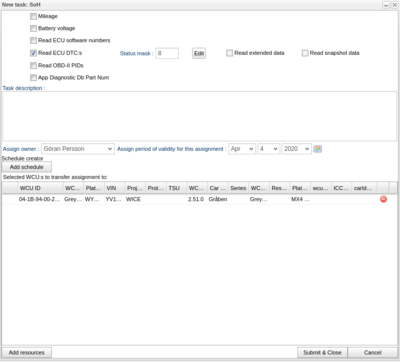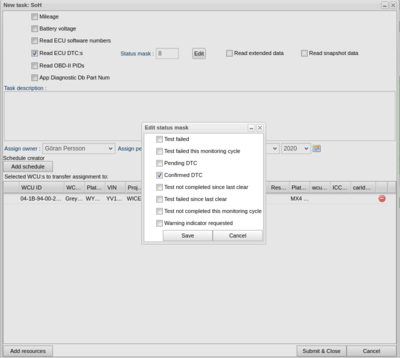Difference between revisions of "SoH Status Mask"
Jump to navigation
Jump to search
| Line 10: | Line 10: | ||
The '''status mask''' takes the default value of 8, meaning Confirmed DTC, and can be changed to contain any number between 1 and 255. The easiest way to select the status mask is to click the '''Edit''' button which brings up the '''Edit status mask''' window, see Figure 2. Here you can simply check the settings you want and click save and the correct status mask will be generated. | The '''status mask''' takes the default value of 8, meaning Confirmed DTC, and can be changed to contain any number between 1 and 255. The easiest way to select the status mask is to click the '''Edit''' button which brings up the '''Edit status mask''' window, see Figure 2. Here you can simply check the settings you want and click save and the correct status mask will be generated. | ||
<gallery widths=" | <gallery widths="400" heights="400"> | ||
File:SoH Status Mask.png|Figure 1: Status mask | File:SoH Status Mask.png|Figure 1: Status mask | ||
File:SoH Status Mask Edit.png|Figure 2: Edit status mask | File:SoH Status Mask Edit.png|Figure 2: Edit status mask | ||
</gallery> | </gallery> | ||
Revision as of 14:47, 4 April 2019
| WCU version |
| 2.46 and later |
When creating a new SoH task and ask to Read ECU DTC:s you can also choose the Status mask, see Figure 1.
The status mask takes the default value of 8, meaning Confirmed DTC, and can be changed to contain any number between 1 and 255. The easiest way to select the status mask is to click the Edit button which brings up the Edit status mask window, see Figure 2. Here you can simply check the settings you want and click save and the correct status mask will be generated.