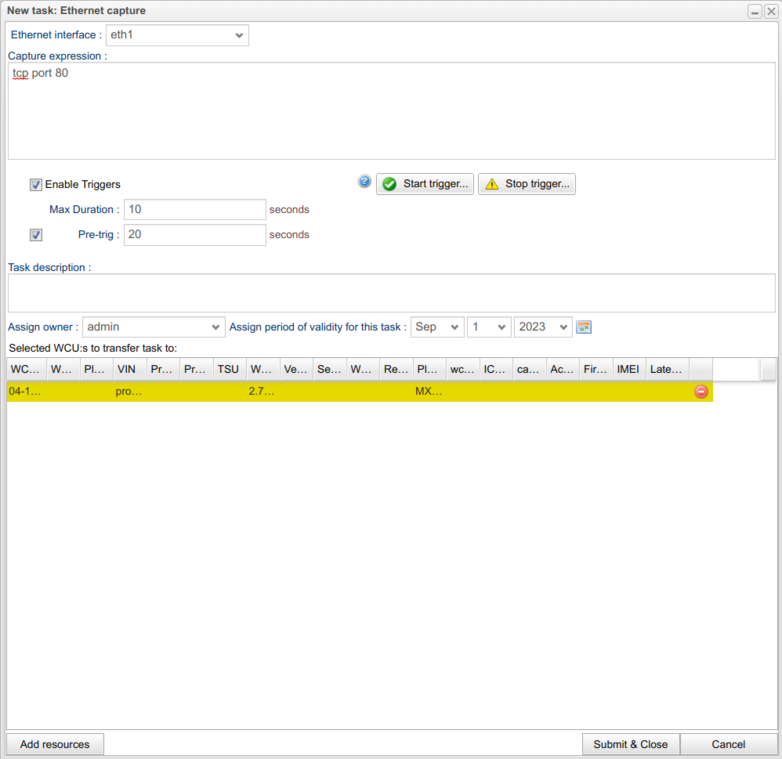Difference between revisions of "Ethernet capture"
(Made image viewable) |
(Added Info about Triggers) |
||
| Line 2: | Line 2: | ||
The ethernet capture assignment and module can capture ethernet traffic from interfaces on the WCU in a format known as [[wikipedia:Pcap|pcap]]. This is standarized format of saving packet information and can be used in many tools to be analyzed. As there can be a lot of traffic on ethernet interfaces, there is an option to enter a filtering expression (Capture expression) to only capture certain packets of interest. Examples and descriptions of filter expressions can be found [https://biot.com/capstats/bpf.html here] and [https://www.comparitech.com/net-admin/pcap-guide/ here]. | The ethernet capture assignment and module can capture ethernet traffic from interfaces on the WCU in a format known as [[wikipedia:Pcap|pcap]]. This is standarized format of saving packet information and can be used in many tools to be analyzed. As there can be a lot of traffic on ethernet interfaces, there is an option to enter a filtering expression (Capture expression) to only capture certain packets of interest. Examples and descriptions of filter expressions can be found [https://biot.com/capstats/bpf.html here] and [https://www.comparitech.com/net-admin/pcap-guide/ here]. | ||
=== Ethernet interface and capture expression === | |||
To create an assignment of this type you need to at least enter the interface which you would like to capture from using the "Ethernet interface" drop-down selector at the top. Only interfaces available for the current platform will show. In the section "Capture expression" you simply enter the expression for capturing packets. Depending on the installation at your site, there might be a button for validating the expression "Validate expression". Press this to validate the expression. If this is not available, you could use any local tool available to you to validate the capture expression. Examples of such tools are [https://www.tcpdump.org/manpages/tcpdump.1.html tcpdump] and [https://www.wireshark.org/ wireshark]. | To create an assignment of this type you need to at least enter the interface which you would like to capture from using the "Ethernet interface" drop-down selector at the top. Only interfaces available for the current platform will show. In the section "Capture expression" you simply enter the expression for capturing packets. Depending on the installation at your site, there might be a button for validating the expression "Validate expression". Press this to validate the expression. If this is not available, you could use any local tool available to you to validate the capture expression. Examples of such tools are [https://www.tcpdump.org/manpages/tcpdump.1.html tcpdump] and [https://www.wireshark.org/ wireshark]. | ||
When done, simply press "Submit & Close" to get the assignment down to the WCU. | When done, simply press "Submit & Close" to get the assignment down to the WCU. | ||
=== Triggers === | |||
It is possible to add trigger expressions that will start and/or stop the assignment. To do this, check the box "Enable Triggers". Use the buttons "Start trigger..." and "Stop trigger..." to add a start and stop trigger expression. Note that the signals that are used in the start and stop trigger expressions '''must''' be measured by the signal reader assignment on the WCU/s in question. It is possible to leave the Stop Trigger blank, but a Start Trigger must be supplied. It is also possible to set how long the capture should undergo after the Start trigger expression has been met by using the Max Duration field. | |||
=== Analyzing Results === | |||
As said earlier, results from the captured data on the WCU is delivered as pcap files. This is a standardized binary format for captured ethernet packets. One of the most widely used tools to analyze such data is [https://www.wireshark.org/ wireshark] which is available for most computer platforms. | As said earlier, results from the captured data on the WCU is delivered as pcap files. This is a standardized binary format for captured ethernet packets. One of the most widely used tools to analyze such data is [https://www.wireshark.org/ wireshark] which is available for most computer platforms. | ||
Revision as of 11:05, 15 June 2021
The ethernet capture assignment and module can capture ethernet traffic from interfaces on the WCU in a format known as pcap. This is standarized format of saving packet information and can be used in many tools to be analyzed. As there can be a lot of traffic on ethernet interfaces, there is an option to enter a filtering expression (Capture expression) to only capture certain packets of interest. Examples and descriptions of filter expressions can be found here and here.
Ethernet interface and capture expression
To create an assignment of this type you need to at least enter the interface which you would like to capture from using the "Ethernet interface" drop-down selector at the top. Only interfaces available for the current platform will show. In the section "Capture expression" you simply enter the expression for capturing packets. Depending on the installation at your site, there might be a button for validating the expression "Validate expression". Press this to validate the expression. If this is not available, you could use any local tool available to you to validate the capture expression. Examples of such tools are tcpdump and wireshark.
When done, simply press "Submit & Close" to get the assignment down to the WCU.
Triggers
It is possible to add trigger expressions that will start and/or stop the assignment. To do this, check the box "Enable Triggers". Use the buttons "Start trigger..." and "Stop trigger..." to add a start and stop trigger expression. Note that the signals that are used in the start and stop trigger expressions must be measured by the signal reader assignment on the WCU/s in question. It is possible to leave the Stop Trigger blank, but a Start Trigger must be supplied. It is also possible to set how long the capture should undergo after the Start trigger expression has been met by using the Max Duration field.
Analyzing Results
As said earlier, results from the captured data on the WCU is delivered as pcap files. This is a standardized binary format for captured ethernet packets. One of the most widely used tools to analyze such data is wireshark which is available for most computer platforms.