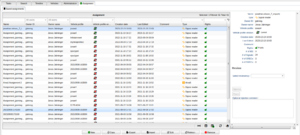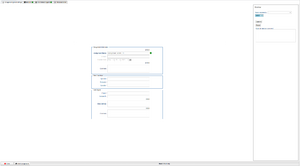Difference between revisions of "Review assignment process"
| (2 intermediate revisions by the same user not shown) | |||
| Line 4: | Line 4: | ||
In the figure to the right in the bottom corner you can find the review settings. The idea is that when you have created the assignment you select one or more reviewers for your assignment in the drop down box "Select reviewer(s)". You can select any number of reviewers. When a reviewer is chosen, they will receive an automatic notification in the top right corner of their portal. For more details, click [https://wiki.alkit.se/wice290/index.php/Assignment_reviewer here]. | In the figure to the right in the bottom corner you can find the review settings. The idea is that when you have created the assignment you select one or more reviewers for your assignment in the drop down box "Select reviewer(s)". You can select any number of reviewers. When a reviewer is chosen, they will receive an automatic notification in the top right corner of their portal. For more details, click [https://wiki.alkit.se/wice290/index.php/Assignment_reviewer here]. | ||
If you are a reviewer and you have made your review, you can either click "Approve" or "Reject" if you found any problems. Also, you can enter a review comment if you like | If you are a reviewer and you have made your review, you can either click "Approve" or "Reject" if you found any problems. Also, you can enter a review comment if you like. | ||
This process of having the assignment reviewed and changed multiple times will hopefully end up having an assignment that is approved in the end. This is important as WCUs and resource groups can be made to require that only approved assignments can be added as tasks. | This process of having the assignment reviewed and changed multiple times will hopefully end up having an assignment that is approved in the end. This is important as WCUs and resource groups can be made to require that only approved assignments can be added as tasks. | ||
[[File: | [[File:ReviewinAssignment.png|thumb|Review within the assignment]] | ||
From portal version 2.90, users can now utilize the review process directly within the assignment itself. Any action performed within the assignment's review process will also update the review status in the assignment search tab. | From portal version 2.90, users can now utilize the review process directly within the assignment itself. Any action performed within the assignment's review process will also update the review status in the assignment search tab. | ||
A new button called "Select Assignment" has been added in the bottom left corner. Clicking this button will take the user to the search assignment window, where the assignment will automatically be searched. | |||
Latest revision as of 10:03, 28 June 2024
The process of creating an assignment in the assignment editor can be a daunting task at times. Moreover, making sure that an assignment works as expected adds another layer of challenge to it. When the assignments become complicated it is of importance to have a process in place that helps in creating safe assignments. By using the functionality of having a review process of assignments you can be safer as it fosters the use of having multiple eyes looking the assignment over.
In the figure to the right in the bottom corner you can find the review settings. The idea is that when you have created the assignment you select one or more reviewers for your assignment in the drop down box "Select reviewer(s)". You can select any number of reviewers. When a reviewer is chosen, they will receive an automatic notification in the top right corner of their portal. For more details, click here.
If you are a reviewer and you have made your review, you can either click "Approve" or "Reject" if you found any problems. Also, you can enter a review comment if you like.
This process of having the assignment reviewed and changed multiple times will hopefully end up having an assignment that is approved in the end. This is important as WCUs and resource groups can be made to require that only approved assignments can be added as tasks.
From portal version 2.90, users can now utilize the review process directly within the assignment itself. Any action performed within the assignment's review process will also update the review status in the assignment search tab.
A new button called "Select Assignment" has been added in the bottom left corner. Clicking this button will take the user to the search assignment window, where the assignment will automatically be searched.