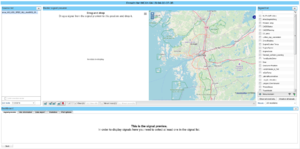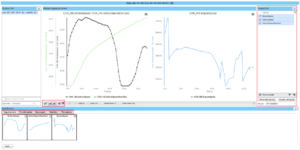Difference between revisions of "Plot MDF signals"
| Line 7: | Line 7: | ||
=== Plot selected signals === | === Plot selected signals === | ||
[[File:Plot mdf signals2.png|thumb|Plot | [[File:Plot mdf signals2.png|thumb|Plot Selected Signals]] | ||
When one or more signals are added to "Selected signals" a thumbnail of each signal plot is added to the box above the "Unselected and selected signals" boxes | When one or more signals are added to "Selected signals" a thumbnail of each signal plot is added to the box above the "Unselected and selected signals" boxes, see Figure "Plot Selected Signals". | ||
To view the plot in full screen, simply click the thumbnail. | To view the plot in full screen, simply click the thumbnail. | ||
Revision as of 13:10, 4 April 2019
From 2.43 of the WICE portal a new panel is in place for plotting MDF signals.
To access the panel, go to the Task Tab, select a task and press the "Get Result Files"-button. In this view deselect the "Compile by portal upload date" checkbox so that each generated mdf-file is listed individually. Then either select a file and click the "Preview data" button or double click the filename. This will take you to the view illustrated in Figure "Preview Data Panel".
Select signals to plot
The available signals for the selected file are listed in the "Unselected signals" box in the lower left corner of the view. To select a signal for plotting, you can either double click the signal name, drag it to "Selected signals" box or use the arrow buttons between the boxes.
Plot selected signals
When one or more signals are added to "Selected signals" a thumbnail of each signal plot is added to the box above the "Unselected and selected signals" boxes, see Figure "Plot Selected Signals".
To view the plot in full screen, simply click the thumbnail.
Plot options
To the right of "Selected signals" it is possible to adjust the currently selected plot by adding/removing a background grid, make the curve appear smoother and display markers for each single data point in the plot.
It is also possible to enlarge or shrink the plot thumbnail size.
Data
The data displayed in the currently selected plot is also available as a table.
MDF file information
Information from the chosen MDF file is displayed in the "MDF file information" box to the right of the Data table.