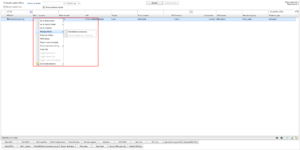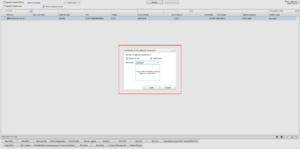Difference between revisions of "Labels"
Jump to navigation
Jump to search
Alkitjohan (talk | contribs) (Created page with "From version 2.45 the concept of labels has been introduced in the WICE portal. == Add labels to resources == thumb|Labels 1 Labels can currently...") |
Alkitjohan (talk | contribs) |
||
| Line 5: | Line 5: | ||
Labels can currently be added to WCUs, cars and resource groups. In the [[Vehicles|Vehicles tab]], search out your resource, right click and choose "Add label" as illustrated in figure "Labels 1". In the sub menu you can choose to add the label to the WCU or to the Car the WCU is currently located in. | Labels can currently be added to WCUs, cars and resource groups. In the [[Vehicles|Vehicles tab]], search out your resource, right click and choose "Add label" as illustrated in figure "Labels 1". In the sub menu you can choose to add the label to the WCU or to the Car the WCU is currently located in. | ||
[[File:Labels add wcu2.png|thumb]] | [[File:Labels add wcu2.png|thumb]] | ||
When choosing one of the options, a new window as can be seen in figure "Labels 2" will show up. In this window, you can choose to add an already existing label from the drop down menu. If the desired label does not exist, you will get the opportunity to create it by pressing enter. | When choosing one of the options, a new window as can be seen in figure "Labels 2" will show up. In this window, you can choose to add an already existing label from the drop down menu. If the desired label does not exist, you will get the opportunity to create it by pressing the enter key. | ||
== Global labels == | == Global labels == | ||
Revision as of 11:12, 26 June 2017
From version 2.45 the concept of labels has been introduced in the WICE portal.
Add labels to resources
Labels can currently be added to WCUs, cars and resource groups. In the Vehicles tab, search out your resource, right click and choose "Add label" as illustrated in figure "Labels 1". In the sub menu you can choose to add the label to the WCU or to the Car the WCU is currently located in.
When choosing one of the options, a new window as can be seen in figure "Labels 2" will show up. In this window, you can choose to add an already existing label from the drop down menu. If the desired label does not exist, you will get the opportunity to create it by pressing the enter key.