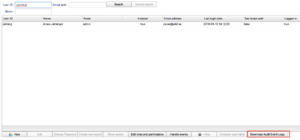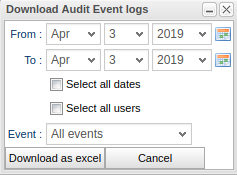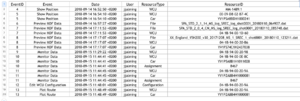Difference between revisions of "Exporting Audit Events"
(Description of exporting audit events.) |
|||
| Line 17: | Line 17: | ||
** What car | ** What car | ||
** What assignment | ** What assignment | ||
[[File:Users panel for audit.png|thumb|Downloading audit events.]] | |||
[[File:Audit event download selection.png|thumb|The dialog for downloading audit events.]] | |||
In order to see who has done what an export function is available in the Users tab in the administration tab. How to reach the function can be seen in the figure on the right. If you select a user or multiple users before pressing the button, your selection will apply to those users. If no users are selected, your choice of audit events will apply to all users. When pressing the button, the following window will appear, also shown on the right. Here you can: | |||
* Select the dates of interest | |||
* Select all dates | |||
* Select all users | |||
* Select all events or only one type of event | |||
* Get the report as an excel document | |||
[[File:Audit event excel sheet.png|thumb|An excel sheet with exported audit events.]] | |||
An example of an exported document is lastly on the right hand side. | |||
The first column show a numeric of an event and is supposed to be used as a grouping column when there is more than one piece of information for a certain event. Look at the event with ID 7. Here is both a file and WCU of interest for this event. The second column says what type of event it is. The third column says on which date the event occured. The fourth column says who did it. The fifth column says what kind of resource it is you can find in the sixth column which shows the resource. | |||
Revision as of 10:07, 11 October 2018
To follow the GDPR requirements it is recorded when a user does certain actions in GUI that can later be exported in order to see who has had a look at what. For an administrator this information can be exported as a excel sheet. Currently, the following is supported:
- Who has done preview on MDF files. The following is recorded:
- What file
- What assignment
- What WCU
- What car
- Who has shown the route for a resource. The following is recorded:
- What WCU
- What car
- Who has shown the current position of a resource. The following is recorded:
- What WCU
- What car
- Who has shown a WCU configuration. The following is recorded:
- What WCU
- Who has monitored data in real time. The following is recorded:
- What WCU
- What car
- What assignment
In order to see who has done what an export function is available in the Users tab in the administration tab. How to reach the function can be seen in the figure on the right. If you select a user or multiple users before pressing the button, your selection will apply to those users. If no users are selected, your choice of audit events will apply to all users. When pressing the button, the following window will appear, also shown on the right. Here you can:
- Select the dates of interest
- Select all dates
- Select all users
- Select all events or only one type of event
- Get the report as an excel document
An example of an exported document is lastly on the right hand side.
The first column show a numeric of an event and is supposed to be used as a grouping column when there is more than one piece of information for a certain event. Look at the event with ID 7. Here is both a file and WCU of interest for this event. The second column says what type of event it is. The third column says on which date the event occured. The fourth column says who did it. The fifth column says what kind of resource it is you can find in the sixth column which shows the resource.