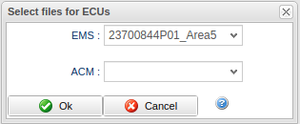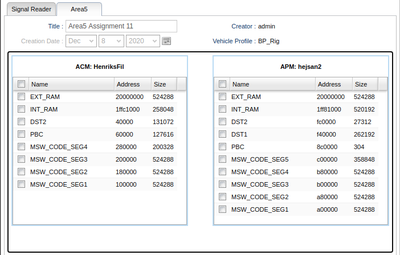Difference between revisions of "Area5 Assignment Wizard"
(Added Creating a new assignment) |
(Added Images) |
||
| Line 4: | Line 4: | ||
Choose a Vehicle Profile to base the area5 assignment on and click '''create new assignment''' in the bottom right, or simply double click the vehicle profile. | Choose a Vehicle Profile to base the area5 assignment on and click '''create new assignment''' in the bottom right, or simply double click the vehicle profile. | ||
If the selected Vehicle Profile has multiple A2L-files per ECU, a prompt will pop up where it is possible to choose which A2L-file to use per ECU. It is also possible to leave ECUs without a file, the ECU will then simply not be used in this assignment. | If the selected Vehicle Profile has multiple A2L-files per ECU, a prompt will pop up where it is possible to choose which A2L-file to use per ECU. It is also possible to leave ECUs without a file, the ECU will then simply not be used in this assignment. See Figure 1. | ||
[[File:Area5SelectA2LFilePerECU.png|none|thumb|Figure 1: Select A2L file per ECU]] | |||
== Creating a new assignment == | == Creating a new assignment == | ||
In the top, you can specify the name of the assignment. | In the top, you can specify the name of the assignment. | ||
[[File:Area5AssignmentWizard.png|none|thumb|400x400px|Figure 2: Area5 assignment]] | |||
=== Choosing Memory Segment === | === Choosing Memory Segment === | ||
Revision as of 10:51, 8 December 2020
The Area5 Assignment Wizard can be found under the Assignment tab and allows the user to create new assignments for area5 directly on the portal. This page will guide you through the basics of using the wizard.
Choosing a Signal Source
Choose a Vehicle Profile to base the area5 assignment on and click create new assignment in the bottom right, or simply double click the vehicle profile.
If the selected Vehicle Profile has multiple A2L-files per ECU, a prompt will pop up where it is possible to choose which A2L-file to use per ECU. It is also possible to leave ECUs without a file, the ECU will then simply not be used in this assignment. See Figure 1.
Creating a new assignment
In the top, you can specify the name of the assignment.
Choosing Memory Segment
When a signal source has been chosen, the view in figure 2 is displayed. Here, all available memory segments are listed, grouped by ECU and A2L file. To choose a memory segment to measure, simply click its row and make sure its checkbox is checked.
Save
Save the assignment by clicking Save Assignment in the bottom right.
Browse saved assignments
You can browse saved assignments by clicking Browse saved area5 assignments in the top left of the panel where you choose a signal source.