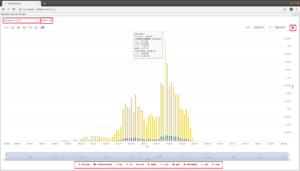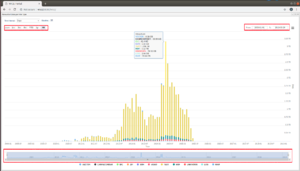Key Figures
From version 2.51 the concept of key figures has been introduced in the WICE portal.
Statistical key figures regarding regarding resource creation and data upload is graphically presented in the Key Figures Tab found under the Administration Tab, see Figure "Key Figures Tab". To the right there is a hidable panel used for WCU selection for the WCU specific statistics and to the left there is another hidable panel which is used to view/hide the available statistical charts.
The statistics are presented in stacked column charts, examples of which can be seen i in Figures "Key Figure Chart 1" and "Key Figure Chart 2". The foremost mentioned points out three basic functionalities. In the upper left corner there is a drop down menu for selecting the time sampling interval. In the upper right corner you find a menu used for export of the chart image and data. Finally, below the chart there is a clickable legend which can be used to select and deselect the available data series. "Key Figure Chart 2" points out three different manners in which it is possible to zoom. In the upper left corner there are options which can be used to zoom to 1- 3- or 6 months, from the start of this year to this day "YTD", view one year or the entire interval in which there is data, "All". This selected time interval can also be moved around using the navigator marked out in the bottom of the chart, which also can be used to resize the interval. In the upper right corner you find a date selector used to display data in between certain dates.