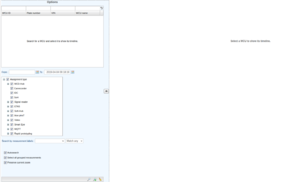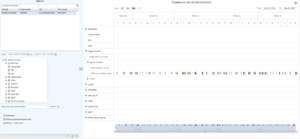Timeline
The Timeline tab provides a way of displaying measurements over time for a WCU. The tab can be populated in three different ways, either by clicking the 'Timeline' tab in the tab selector at the top of the portal view or by right-clicking a WCU in the Tasks or Vehicles tab and choose 'Go to Timeline'. The three different ways are described in their own sections below.
Search for a WCU inside the Timeline tab
When accessing the Timeline tab by clicking the tab the view illustrated by 'Empty timeline' shows up. To show the timeline for a WCU, search for the desired WCU in the Options section to left in the view.
The WCU is selected by clicking on it in the grid and the search for the latest measurements will automatically start. If the WCU has any measurements, the default options are to search for the date for the latest measurement and one month back in time. The results of selecting the WCU '04-1B-94-00-09-EA' can be seen in illustration 'Latest measurements for a WCU'.
In this example the WCU only had measurements of assignment type 'Signal reader' for the latest month but as can be seen in the options, the defaults are to search for every avalaible assignment type.