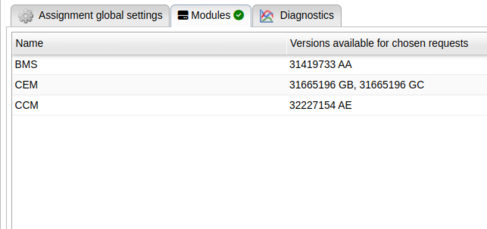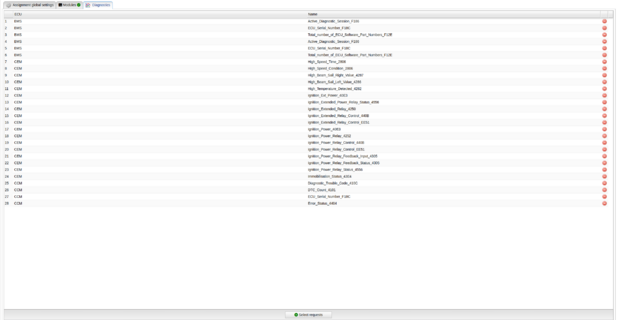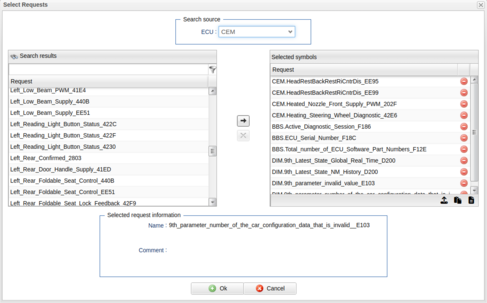IDC Assignment Editor
The IDC Assignment Editor, can be found under the tab Assignment and allows the user to create new assignments for IDC directly on the portal. This page will guide you through the basics of using the editor.
Creating a new assignment
The first tab that you are presented with is the Assignment global settings tab where you can add information about the assignment so that you can easily keep track of what this assignment is about. Creator and creation date are both automatically filled in and cannot be changed for the sake of consistency.
The second tab, Modules, shows a summary of which ECUs have been selected from when choosing requests in the Diagnostics tab, as well as the ECU software versions available for the chosen requests.
In the Diagnostics tab you select which requests are to be included in the assignment from the available ECUs in the selected Vehicle Profile. The selected requests are shown in the list where their sequence order, ECU they come from, and the name of the request are displayed. The requests can be rearranged as seen fit, both in the main Diagnostics tab as well as in the Select Requests window.
When selecting requests you must first choose the source ECU, though you may select requests from multiple different ECUs into the same assignment by changing the source. You may also add requests by importing from either clipboard or from file, granted that they exist in the active Vehicle Profile.