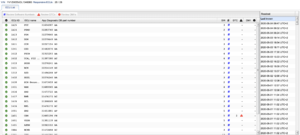Difference between revisions of "ECU List"
(Added information about "Diff highlighting" for ECU List) |
|||
| Line 1: | Line 1: | ||
[[File:Skärmavbild 2020-05-04 kl. 09.57.41.png|thumb|List of ECU:s]] | [[File:Skärmavbild 2020-05-04 kl. 09.57.41.png|thumb|List of ECU:s]] | ||
In order to get an overview of the state of a vehicle this panel offers information based on each available ECU in the vehicle in conjunction with what information has been requested using the [[Creating a Task#SoH|SoH assignment]] on the particular vehicle. To the right is a view of what it can look like. The view consists of two areas, on the left is the set of available ECU:s and its responses and on the right is a set of dates of when the information was collected. | In order to get an overview of the state of a vehicle this panel offers information based on each available ECU in the vehicle in conjunction with what information has been requested using the [[Creating a Task#SoH|SoH assignment]] on the particular vehicle. To the right is a view of what it can look like. The view consists of two areas, on the left is the set of available ECU:s and its responses and on the right is a set of dates of when the information was collected. The value between parentheses is the number of differences between specific readout and previous. When clicking on a date the readout will show up and the differences will be calculated for that date and where the data has changed will be highlighted with orange and the specific column will have a ‘*’. When entering a Software number, DTC or DM1 that has a ‘*’ (there is a difference between the readouts) the current and previous readout will then show up. | ||
On the '''left hand side''' is a set of columns available which are: | On the '''left hand side''' is a set of columns available which are: | ||
Revision as of 09:27, 19 February 2021
In order to get an overview of the state of a vehicle this panel offers information based on each available ECU in the vehicle in conjunction with what information has been requested using the SoH assignment on the particular vehicle. To the right is a view of what it can look like. The view consists of two areas, on the left is the set of available ECU:s and its responses and on the right is a set of dates of when the information was collected. The value between parentheses is the number of differences between specific readout and previous. When clicking on a date the readout will show up and the differences will be calculated for that date and where the data has changed will be highlighted with orange and the specific column will have a ‘*’. When entering a Software number, DTC or DM1 that has a ‘*’ (there is a difference between the readouts) the current and previous readout will then show up.
On the left hand side is a set of columns available which are:
- ECU ID, which is the numerical ID for the ECU
- ECU name, if a description file (SDDB) is available for the vehicle the name is looked up
- App Diagnostic part number, an identifying number
- SW#, a set of software numbers. The count is shown.
- DTC, the number of DTC:s available.
- DM1:s, the number of DM1s available.
To further see information regarding SW#, DTC and DM1 simply double click the cell for the corresponding ECU or select the row and press the button available at the top of the table. This will open a new tab for the specific readout at the specific time. Note, some of the above selections might not be available for you as SoH services are enabled/disabled for your particular company's use case.
The right hand side lists the dates for where specific results are available, i.e. the dates when the readouts were done.