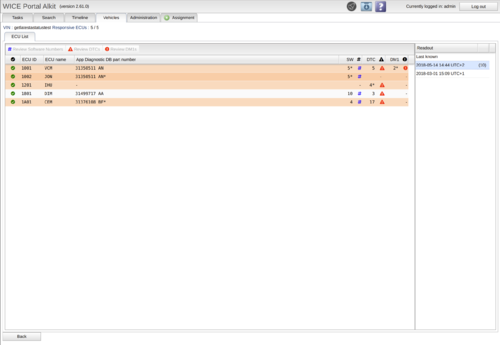Difference between revisions of "ECU List"
(Updated ECU List) |
|||
| Line 1: | Line 1: | ||
[[File:Screenshot from 2021-02-19 09-57-15.png|thumb|500x500px|List of ECU:s]] | [[File:Screenshot from 2021-02-19 09-57-15.png|thumb|500x500px|List of ECU:s]] | ||
ECU List offers you information on available | ECU List offers you information on available ECUs for a specific vehicle, that was selected in vehicles panel when entering. Information that is available depends on [[Creating a Task#SoH|SoH assignment]]<nowiki/>s that have been run of the vehicle. E.g. if you have not selected to read the software versions from the ECUs that information will not be available. Also, if an SoH assignment has never been run for the vehicle, you will not be able to get this list at all. | ||
The panel consists of two main parts. The larger panel, '''the left pane'''l, lists all the ECUs that have ever responded to any request. '''The right hand panel''' shows the occasions when readouts have been done. The topmost entry in this panel is a bit special and is called "Last known". This is a compilation of all ECUs and their latest readout. This means that the responses for the ECUs in the left panel can come from different occasions. This view is meant to be an overview. | |||
As said above, the left panel shows occasions when readouts has been carried out. The occasion is simply a date and time with a number in parenthesis afterwards. The number within the parenthesis signifies the number of changes that has occurred between the readout on that date compared to the one before. This way you can easily identify which readouts that have any changes a further investigate what has been changed. | |||
On the '''left hand side''' is a set of columns available which are: | On the '''left hand side''' is a set of columns available which are: | ||
* ECU ID, which is the numerical ID for the ECU | * ECU ID, which is the numerical ID for the ECU | ||
* ECU name, if a description file | * ECU name, if a description file is available for the vehicle the name is looked up (handled elsewhere) | ||
* App Diagnostic part number, an identifying number | * App Diagnostic part number, an identifying number | ||
* SW#, a set of software numbers. The count is shown. | * SW#, a set of software numbers. The count is shown. | ||
* DTC, the number of DTC:s available. | * DTC, the number of DTC:s available. | ||
* DM1:s, the number of DM1s available. | * DM1:s, the number of DM1s available. | ||
Rows having an orange color means that this ECU has changes in the SoH responses between the selected date and the date before this. As each row is a specific ECU, a star '*' in a column signifies which specific vales has changed. Thus, if a row is uncolored, no changes has been detected. | |||
To further see information regarding SW#, DTC and DM1 simply double click the cell for the corresponding ECU or select the row and press the button available at the top of the table. This will open a new tab for the specific readout at the specific time. When entering a Software number, DTC or DM1 that has a ‘*’ (there is a difference between the readout) the current and previous readout will then show up. Note, some of the above selections might not be available for you as SoH services are enabled/disabled for your particular company's use case. | To further see information regarding SW#, DTC and DM1 simply double click the cell for the corresponding ECU or select the row and press the button available at the top of the table. This will open a new tab for the specific readout at the specific time. When entering a Software number, DTC or DM1 that has a ‘*’ (there is a difference between the readout) the current and previous readout will then show up. Note, some of the above selections might not be available for you as SoH services are enabled/disabled for your particular company's use case. | ||
Sometimes responses from some ECUs are missing between readouts. As an example, let us say that for a selected readout there was a response regarding software numbers for an ECU but the readout before there was no response for that ECU. In this case it will not be flagged as changed as we do not know whether it was changed or not, just that it was missing. | |||
Revision as of 13:51, 26 March 2021
ECU List offers you information on available ECUs for a specific vehicle, that was selected in vehicles panel when entering. Information that is available depends on SoH assignments that have been run of the vehicle. E.g. if you have not selected to read the software versions from the ECUs that information will not be available. Also, if an SoH assignment has never been run for the vehicle, you will not be able to get this list at all.
The panel consists of two main parts. The larger panel, the left panel, lists all the ECUs that have ever responded to any request. The right hand panel shows the occasions when readouts have been done. The topmost entry in this panel is a bit special and is called "Last known". This is a compilation of all ECUs and their latest readout. This means that the responses for the ECUs in the left panel can come from different occasions. This view is meant to be an overview.
As said above, the left panel shows occasions when readouts has been carried out. The occasion is simply a date and time with a number in parenthesis afterwards. The number within the parenthesis signifies the number of changes that has occurred between the readout on that date compared to the one before. This way you can easily identify which readouts that have any changes a further investigate what has been changed.
On the left hand side is a set of columns available which are:
- ECU ID, which is the numerical ID for the ECU
- ECU name, if a description file is available for the vehicle the name is looked up (handled elsewhere)
- App Diagnostic part number, an identifying number
- SW#, a set of software numbers. The count is shown.
- DTC, the number of DTC:s available.
- DM1:s, the number of DM1s available.
Rows having an orange color means that this ECU has changes in the SoH responses between the selected date and the date before this. As each row is a specific ECU, a star '*' in a column signifies which specific vales has changed. Thus, if a row is uncolored, no changes has been detected.
To further see information regarding SW#, DTC and DM1 simply double click the cell for the corresponding ECU or select the row and press the button available at the top of the table. This will open a new tab for the specific readout at the specific time. When entering a Software number, DTC or DM1 that has a ‘*’ (there is a difference between the readout) the current and previous readout will then show up. Note, some of the above selections might not be available for you as SoH services are enabled/disabled for your particular company's use case.
Sometimes responses from some ECUs are missing between readouts. As an example, let us say that for a selected readout there was a response regarding software numbers for an ECU but the readout before there was no response for that ECU. In this case it will not be flagged as changed as we do not know whether it was changed or not, just that it was missing.