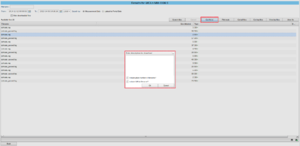Difference between revisions of "Filenames when downloading"
Alkitjohan (talk | contribs) |
Robin.karhu (talk | contribs) (assignment->task, page is still otherwise very outdated) |
||
| (One intermediate revision by one other user not shown) | |||
| Line 1: | Line 1: | ||
<includeonly>= Filenames when downloading =</includeonly> | <includeonly>= Filenames when downloading =</includeonly> | ||
<noinclude>The following applies to version >= 2.40 of the portal:</noinclude> | |||
[[File:Customize filename1.png|thumb|frame|Filenames when downloading]] | [[File:Customize filename1.png|thumb|frame|Filenames when downloading]] | ||
When you have chosen | When you have chosen a task in the Search view and clicked "Get Result Files" to download the result files for the current task it is now possible to customize the names of the downloaded files. | ||
When you have selected the files and clicked "Get file(s)" in the "Get Result Files" view you will, for a '''MCDHUB ''' | When you have selected the files and clicked "Get file(s)" in the "Get Result Files" view you will, for a '''MCDHUB '''task, be prompted with a popup window where you can enter a description for the download. | ||
In this window, as you can see in illustration "Filenames when downloading", you can tick two checkboxes to insert VIN and plate number in the filename of all the files you are about to download. | In this window, as you can see in illustration "Filenames when downloading", you can tick two checkboxes to insert VIN and plate number in the filename of all the files you are about to download. | ||
For other | For other task types, (SoH, Canrecorder, IDC, Signal reader), you will only be prompted with a popup window where you can tick the checkboxes when you press the "Get file(s)" button. | ||
'''Example:'''<br> | '''Example:'''<br> | ||
If you want to download ''sohdata-20150624-131159.log'' and tick both boxes the downloaded file will get the name ''sohdata-YV4A22LZ4GM000006_JHY728_20150624-131159.log''. | If you want to download ''sohdata-20150624-131159.log'' and tick both boxes the downloaded file will get the name ''sohdata-YV4A22LZ4GM000006_JHY728_20150624-131159.log''. | ||
Latest revision as of 14:19, 26 November 2021
The following applies to version >= 2.40 of the portal:
When you have chosen a task in the Search view and clicked "Get Result Files" to download the result files for the current task it is now possible to customize the names of the downloaded files. When you have selected the files and clicked "Get file(s)" in the "Get Result Files" view you will, for a MCDHUB task, be prompted with a popup window where you can enter a description for the download. In this window, as you can see in illustration "Filenames when downloading", you can tick two checkboxes to insert VIN and plate number in the filename of all the files you are about to download.
For other task types, (SoH, Canrecorder, IDC, Signal reader), you will only be prompted with a popup window where you can tick the checkboxes when you press the "Get file(s)" button.
Example:
If you want to download sohdata-20150624-131159.log and tick both boxes the downloaded file will get the name sohdata-YV4A22LZ4GM000006_JHY728_20150624-131159.log.