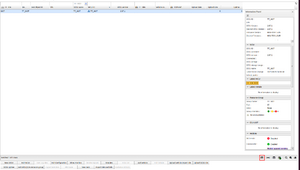Difference between revisions of "Resource group's resources"
Jump to navigation
Jump to search
Alkitjohan (talk | contribs) |
|||
| (9 intermediate revisions by 4 users not shown) | |||
| Line 1: | Line 1: | ||
[[File: | <includeonly>== Resource group's resources ==</includeonly> | ||
From version 2. | [[File:Information Panel!.png|thumb|Information Panel]] | ||
From version 2.78.0 viewing a resource group's resources has been moved to the information panel. | |||
When clicking on the | When clicking on the first black symbol (from the left) down in the right corner in the Vehicles tab, the information panel grid pops up. This can be seen in Figure "Information Panel". The information panel consists of 7 tabs. One of them are called resource group. It's important that the selected row in the vehicles panel is a resource group or else the information will not be shown. To find more information about what the Resource group contains click [[Information Panel|here]]. | ||
{| class="wikitable" | {| class="wikitable" | ||
|} | |} | ||
Latest revision as of 14:26, 13 December 2024
From version 2.78.0 viewing a resource group's resources has been moved to the information panel.
When clicking on the first black symbol (from the left) down in the right corner in the Vehicles tab, the information panel grid pops up. This can be seen in Figure "Information Panel". The information panel consists of 7 tabs. One of them are called resource group. It's important that the selected row in the vehicles panel is a resource group or else the information will not be shown. To find more information about what the Resource group contains click here.