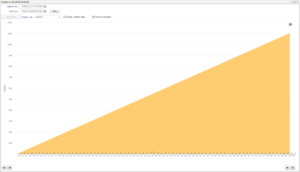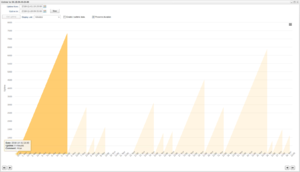Difference between revisions of "WCU Uptime"
Alkitjohan (talk | contribs) |
Alkitjohan (talk | contribs) |
||
| Line 1: | Line 1: | ||
[[File:Wcu uptime1.png|thumb|WCU Uptime 1]] | [[File:Wcu uptime1.png|thumb|WCU Uptime 1]] | ||
<includeonly>= WCU Uptime =</ | <includeonly>= WCU Uptime =</includeonly> | ||
The uptime of a WCU can now be tracked in minute resolution. | The uptime of a WCU can now be tracked in minute resolution. | ||
Revision as of 11:21, 27 June 2016
The uptime of a WCU can now be tracked in minute resolution.
The uptime of a WCU can now be tracked in minute resolution. To show the uptime for a WCU, you can either right click on the WCU in the Vehicles tab and select "WCU status" or select the WCU and then click on the "WCU status" button located in the bottom line of the Vehicles tab. The window in illustration "WCU Uptime 1" will then be visible.
When the "WCU Status" window opens it will by default show the uptime for the last seven days. If the WCU did not record any uptime during this period, the "WCU status" will look an additional seven days backwards in time until it finds an uptime sequence. In the example in illustration "WCU Uptime 1" we can see that we tried to search for uptime during the period 2016-06-20 to 2016-06-27 but the last recorded uptime sequence was in 2016-05-10.
To view uptime sequences prior to the last uptime sequence, the user can step to the left on the time axis using the "left" arrow button and "fast rewind" button located in the bottom left corner of the window. Clicking the "left" button will result in stepping one uptime sequence backwards. Clicking the "fast rewind" button results in stepping 10 sequences backwards. By default when stepping backwards the number of visible uptime sequences will always be the same. In other words, if you have only one sequence visible as in illustration "WCU Uptime 1" and then clicks the "left" button this results in only showing the uptime sequence prior to current one. This can be changed by unchecking the "Preserve duration" checkbox located above the uptime chart. When having this checkbox unchecked, the result of a backward step on the time axis will result in the new uptime sequences being appended to the currently visible sequences.
Example: If only one uptime sequence is visible and we click the "left" button while having "Preserve duration" unchecked, this results in two uptime sequences after the result has been fetched from the server.
The "right" button and the "fast forward" button work the opposite way unless we are on the last uptime sequence as in illustration "WCU Uptime 1".
Get uptime for a period of time
Instead of stepping backwards on the time axis it is possible to display all uptime sequences for a period of time. In "WCU Uptime 2" we have searched for uptime between 2016-04-01 and 2016-04-30.