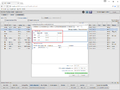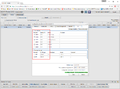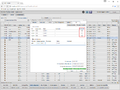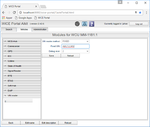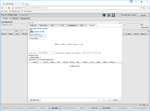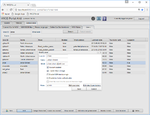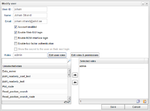Difference between revisions of "New features in v2.43"
Alkitjohan (talk | contribs) |
Alkitjohan (talk | contribs) |
||
| Line 17: | Line 17: | ||
== SoftHub assignments == | == SoftHub assignments == | ||
[[File:New task softhub 1.png|thumb|150x150px|SoftHub assignments]] | [[File:New task softhub 1.png|thumb|150x150px|SoftHub assignments]] | ||
The [[New task]] window is extended with a new tab which makes it possible to | The [[New task]] window is extended with a new tab which makes it possible to create SoftHub assignments. This is illustrated in illustration "SoftHub assignments". | ||
== Enable M2M interface login == | |||
[[File:Enable m2m user.png|thumb|150x150px|Enable M2M interface]] | |||
In the [[The_Portal_Administrator_View#The_Edit_User_Dialog]] a user can be enabled to also get access to the M2M interface. Similarly, a user can be set to only have access to the M2M interface and not be able to login via the Web GUI. An illustration of this feature can be seen in "Enable M2M interface". | |||
== Select roles for user == | |||
[[File:Edit user roles.png|thumb|150x150px|Edit user roles]] | |||
An easier way to select roles for a user is in place. Instead of selecting roles from a drop down menu, the desired roles can now be filtered out from the collection of all available roles and then be added to a list of selected roles by simple drag and drop. An illustration can be seen in "Edit user roles". | |||
It is also possible to copy a list of selected roles as text and save it locally in a text file. The list can later be used when assigning the same roles for another user which will greatly speed up the assigning roles process. These features are accessible through the two icons in the lower right corner of the "Selected roles" widget. | |||
Revision as of 11:52, 14 November 2016
This page lists new and changed features in version 2.43 of the WICE Portal.
Changes to the IO tab in the WCU configuration
The check boxes to the left of each CAN and eth channel has been removed as can be seen in illustration "Removed check boxes". The reason is that the enabling and disabling of the channel only made the channel available/unavailable for new mappings in the new Mappings window. The enabling and disabling had no effects on the WCU side. The 2.42 version of the tab can for comparison be seen in "2.42 version of the tab".
CAN listen only
If the current WCU has software version ≥ 2.43.0 it is possible to set the CAN channel as "listen only" which is illustrated in illutration "CAN listen only". If this check box is ticked it means that no diagnostic questions can be sent to the car.
VIN reader module
The VIN reader is now implemented as a module and can be configured in the Vehicles#Modules section. The current VIN reader methods are OBD2, SPA29, SPA11 and FIXED. If FIXED is chosen, an extra field is visible where you write the desired VIN number.
SoftHub assignments
The New task window is extended with a new tab which makes it possible to create SoftHub assignments. This is illustrated in illustration "SoftHub assignments".
Enable M2M interface login
In the The_Portal_Administrator_View#The_Edit_User_Dialog a user can be enabled to also get access to the M2M interface. Similarly, a user can be set to only have access to the M2M interface and not be able to login via the Web GUI. An illustration of this feature can be seen in "Enable M2M interface".
Select roles for user
An easier way to select roles for a user is in place. Instead of selecting roles from a drop down menu, the desired roles can now be filtered out from the collection of all available roles and then be added to a list of selected roles by simple drag and drop. An illustration can be seen in "Edit user roles".
It is also possible to copy a list of selected roles as text and save it locally in a text file. The list can later be used when assigning the same roles for another user which will greatly speed up the assigning roles process. These features are accessible through the two icons in the lower right corner of the "Selected roles" widget.