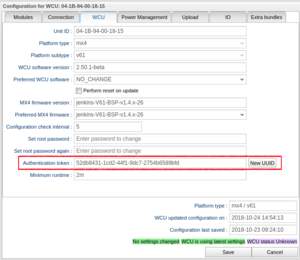Difference between revisions of "WCU authentication token"
Jump to navigation
Jump to search
| Line 8: | Line 8: | ||
Press the '''New UUID''' button, shown in the Figure "WCU Configuration: Authentication Token", to generate such an authentication token. Remember to click '''Save''' to save the generated token. | Press the '''New UUID''' button, shown in the Figure "WCU Configuration: Authentication Token", to generate such an authentication token. Remember to click '''Save''' to save the generated token. | ||
To use the generated token for data offload to a USB stick, put the token in a file called wice-access-token.txt i a directory called /wice/wcu_id, for instance | |||
<code>/wice/04-1B-94-00-1D-2A/wice-access-token.txt</code> | |||
When a USB stick thus prepared is inserted in a WCU with the corresponding id, data will be offloaded to the USB stick. | |||
[[File:WcuConfigAuthToken.png|left|thumb|WCU Configuration: Authentication Token]] | [[File:WcuConfigAuthToken.png|left|thumb|WCU Configuration: Authentication Token]] | ||
Latest revision as of 15:11, 29 November 2024
| WCU version |
| 2.46 and later |
The WCU configuration (reached via the Vehicles panel) contains the possibility to administer the WCU authentication token used for USB sticks on the WCU.
Press the New UUID button, shown in the Figure "WCU Configuration: Authentication Token", to generate such an authentication token. Remember to click Save to save the generated token.
To use the generated token for data offload to a USB stick, put the token in a file called wice-access-token.txt i a directory called /wice/wcu_id, for instance
/wice/04-1B-94-00-1D-2A/wice-access-token.txt
When a USB stick thus prepared is inserted in a WCU with the corresponding id, data will be offloaded to the USB stick.