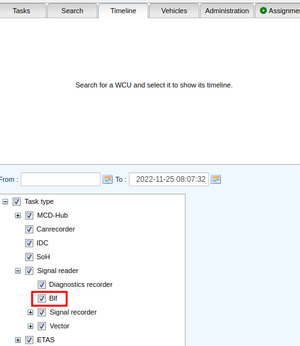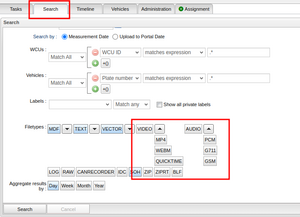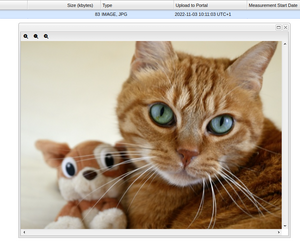Difference between revisions of "New features in v2.79"
(Moved image) |
|||
| (One intermediate revision by the same user not shown) | |||
| Line 16: | Line 16: | ||
==Software version validation for Arcos and IPEmotion RT tasks== | ==Software version validation for Arcos and IPEmotion RT tasks== | ||
Arcos and IPEmotion RT tasks can now have software version validation in the same manner as described for the M-Log task (see [[Creating a Task#Software version validation (Available from version 2.74.0)|Software version validation]]). | Arcos and IPEmotion RT tasks can now have software version validation in the same manner as described for the M-Log task (see [[Creating a Task#Software version validation (Available from version 2.74.0)|Software version validation]]). | ||
== New assignment editor layout with new features == | |||
Assignment editor got a new design with some new features. Some of the features: | |||
* Startup shows saved assignment. Both signal reader and Area5. | |||
* Assignments creators name shows in a column | |||
* Abel to save views both users specific and global. | |||
* Shows old/latest vehicle profile even for Area5 and can now be sorted on. | |||
* Copy signal reader can be copy to different vehicle profile. | |||
* Information about the assignment will shows before creating. | |||
* Abel to have open more than one assignment at the time. | |||
Read more about the new assignment editor [[Assignment Editor|here.]] | |||
== Show Area5 task in assignment editor == | |||
Created Area5 assignments in task panel can be shown in assignments editor view. | |||
# Click on a Area5 task. | |||
# Select “View Task”. | |||
# Then click on “View in Assignment editor” . | |||
Latest revision as of 17:34, 1 December 2022
ECU Diagnostics tab moved: Non-admin users have access
The tab for uploading diagnostic files "ECU Diagnostic files" was previously found under the "Administration" tab. Now it has been moved to the tab "Vehicle Profiles" (which is under the "Administration tab). In the "Vehicle profile tab" it is located in the Descriptor files portlet among the other file upload tabs there (see Manage Description Files).
This also changes so that anyone with the permission to read vehicle profiles can see these files and anyone with the permission to write to vehicle profiles can upload new files. See more about handling permissions under Roles and permissions.
Enabled support for BLF files in timeline panel
BLF has been added to task type under signal reader in the Timeline panel Tab. See image to the right.
Added support for more file types in search panel
The search panel tab has been expanded and can now search for Video,Audio,BLF and Ziprt. See image to the right.
Enable support to show image in the LPD result file panel
Support to show an image has been implemented in the LPD result file panel. To show the image double click the image file. To read more about Result file Panel click here. This is only available for WCUs with version 2.79.0 or later.
Schedule based on ignition when creating new task
When creating a new task, it is now possible to schedule start on ignition with a configurable delay in addition to the previous ASAP and timespan/repeating schedules (see Scheduling). This is only available for WCUs with version 2.79.0 or later.
Software version validation for Arcos and IPEmotion RT tasks
Arcos and IPEmotion RT tasks can now have software version validation in the same manner as described for the M-Log task (see Software version validation).
New assignment editor layout with new features
Assignment editor got a new design with some new features. Some of the features:
- Startup shows saved assignment. Both signal reader and Area5.
- Assignments creators name shows in a column
- Abel to save views both users specific and global.
- Shows old/latest vehicle profile even for Area5 and can now be sorted on.
- Copy signal reader can be copy to different vehicle profile.
- Information about the assignment will shows before creating.
- Abel to have open more than one assignment at the time.
Read more about the new assignment editor here.
Show Area5 task in assignment editor
Created Area5 assignments in task panel can be shown in assignments editor view.
- Click on a Area5 task.
- Select “View Task”.
- Then click on “View in Assignment editor” .