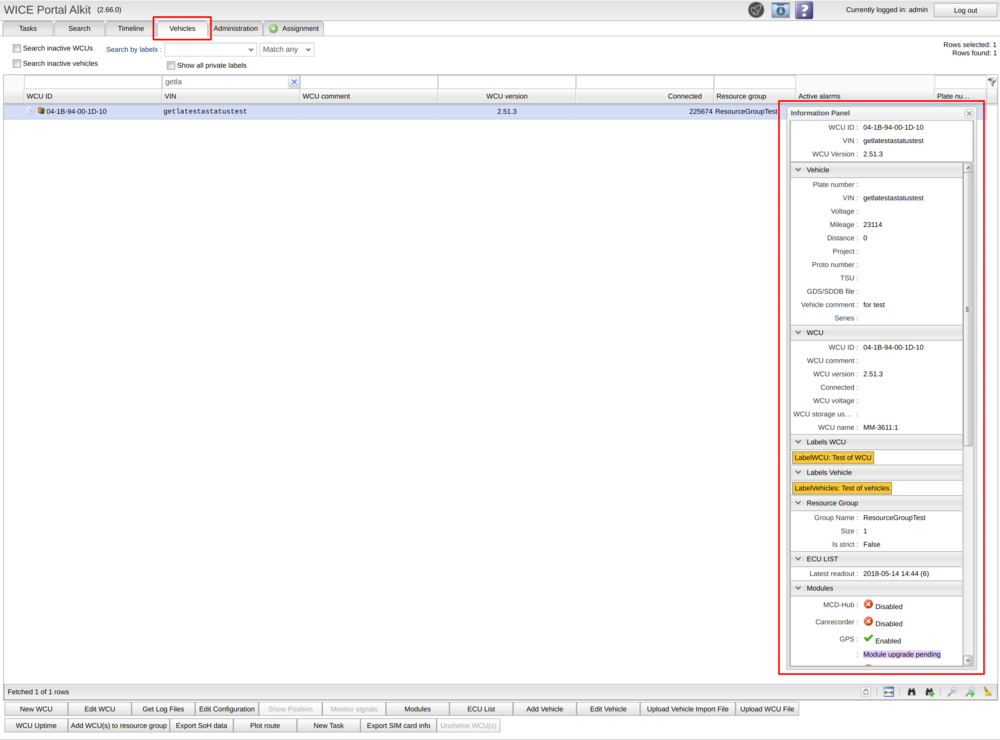Difference between revisions of "Information Panel"
Jump to navigation
Jump to search
(Test of information panel page) |
(Informations Panel) |
||
| Line 1: | Line 1: | ||
Information panel is a window in the vehicles panel where more information about the vehicle and WCU is displayed. Click on the button in the toolbar to open the window and select a row in the vehicles panel to show the information about that specific WCU/vehicle. Information is updated every time a new row is selected. | |||
[[File:Wcu-information-side-window-icon.png|none|thumb]] | |||
The window can be customized: | |||
* Close and reopen again by the button in the bottom toolbar. | |||
* Resize by dragging the window in the bottom right corner. | |||
* Move by click and hold on the header “Information Panel”. | |||
[[File:InformationPanel.png|none|thumb|1000x1000px]] | |||
Information panel contains information that is split into separate sections. Each section can be expanded/collapsed except the header. Sections that is displayed in the panel: | |||
* Header that will always show on the top even if the user scrolls down. Information in header: | |||
** WCU ID for the wcu. | |||
** VIN for the Vehicle. | |||
** WCU version of the WCU. | |||
* Vehicle information. | |||
* WCU information. | |||
* Labels WCU. Displays all labels with value that is connected to the WCU. | |||
* Labels Vehicle. Displays all labels with value that is connected to the vehicle. | |||
* Resource Group. This shows information if the wcu that is selected is part of a resource group or if it is a resource group that is selected: | |||
** Group Name: Name of the resource group | |||
** Size: Number of WCU that is connected to the resource group. | |||
** Is strict: Shows true/false if the resource group is strict. | |||
* ECU List. Displays the date and number of changes for the 5 latest readouts for the State of Health assignment. Read more about ECU list here. | |||
* Modules. Shows which modules are active and the status message for the upgrading for each module. | |||
Revision as of 10:25, 24 June 2021
Information panel is a window in the vehicles panel where more information about the vehicle and WCU is displayed. Click on the button in the toolbar to open the window and select a row in the vehicles panel to show the information about that specific WCU/vehicle. Information is updated every time a new row is selected.
The window can be customized:
- Close and reopen again by the button in the bottom toolbar.
- Resize by dragging the window in the bottom right corner.
- Move by click and hold on the header “Information Panel”.
Information panel contains information that is split into separate sections. Each section can be expanded/collapsed except the header. Sections that is displayed in the panel:
- Header that will always show on the top even if the user scrolls down. Information in header:
- WCU ID for the wcu.
- VIN for the Vehicle.
- WCU version of the WCU.
- Vehicle information.
- WCU information.
- Labels WCU. Displays all labels with value that is connected to the WCU.
- Labels Vehicle. Displays all labels with value that is connected to the vehicle.
- Resource Group. This shows information if the wcu that is selected is part of a resource group or if it is a resource group that is selected:
- Group Name: Name of the resource group
- Size: Number of WCU that is connected to the resource group.
- Is strict: Shows true/false if the resource group is strict.
- ECU List. Displays the date and number of changes for the 5 latest readouts for the State of Health assignment. Read more about ECU list here.
- Modules. Shows which modules are active and the status message for the upgrading for each module.