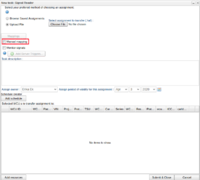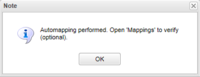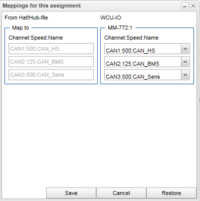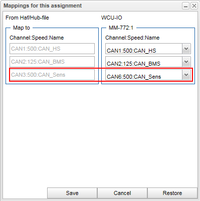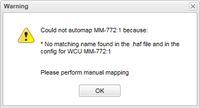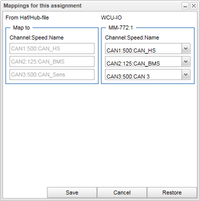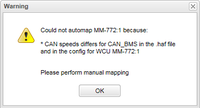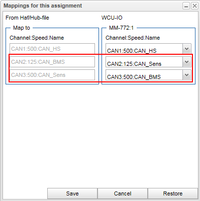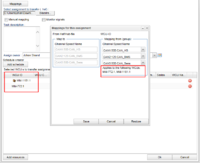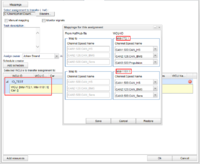Difference between revisions of "Mappings"
Alkitjohan (talk | contribs) |
Alkitjohan (talk | contribs) |
||
| Line 52: | Line 52: | ||
==Grouping of WCUs== | ==Grouping of WCUs== | ||
[[File:Mappings10.png|thumb|200px|frame|Mappings 10: Grouping of WCUs]] | [[File:Mappings10.png|thumb|200px|frame|Mappings 10: Grouping of WCUs]] | ||
[[File:Mappings11.png|thumb|200px|frame|Mappings 11: Map single WCUs in resource group]] | |||
The examples above only consists of assignments for one single WCU. Normally assignments are uploaded to multiple WCUs or resource groups consisting of multiple WCUs. Since WCUs have their individual configuration (especially when they not belong to a resource group) each single WCU configuration is compared to the CAN references extracted from the uploaded .haf file. If a WCU's IO configuration is equal to another WCU's configuration these two WCU's are grouped together in the "Mappings" window. Any new mappings made for this group will be applied to all WCUs which are included in the group. An example of this can be seen in illustration "Mappings 10" where two WCUs are selected but they are grouped in to one group in the "Mappings" window. | The examples above only consists of assignments for one single WCU. Normally assignments are uploaded to multiple WCUs or resource groups consisting of multiple WCUs. Since WCUs have their individual configuration (especially when they not belong to a resource group) each single WCU configuration is compared to the CAN references extracted from the uploaded .haf file. If a WCU's IO configuration is equal to another WCU's configuration these two WCU's are grouped together in the "Mappings" window. Any new mappings made for this group will be applied to all WCUs which are included in the group. An example of this can be seen in illustration "Mappings 10" where two WCUs are selected but they are grouped in to one group in the "Mappings" window. | ||
In the case when a resource group consisting of two or more WCUs are selected but the I/O configurations of the WCUs differs, these WCUs will show up in single groups in the "Mappings" window. An example of this is shown in "Mappings 11" where the resource group "IO_TEST" is selected consisting of two WCUs with different I/O configurations. | |||
Revision as of 15:23, 6 April 2016
The following applies to version >= 2.41 of the portal:
When creating a SignalReader task (New Task and then selecting the "SignalReader" tab) there is a new checkbox, "Manual mapping", as illustrated in illustration "Mappings 1". If you tick this box, the upload of the SignalReader haf-file will work as in previous versions of the portal. If you do not tick this box, then, when a .haf-file is uploaded, the portal will start a process called auto mapping.
Auto mapping
When a .haf file for a SignalReader assignment is uploaded, the portal will start to parse the file and search for references to CAN buses and try to look up the name of the CAN bus. The name of the CAN bus is found in a section named GLOBAL_CAN_API_MODULE_X, as the example below shows. If no such section exists in the .haf file, the parser is unable to look the name of the CAN bus.
[GLOBAL_CAN_API_MODULE_0]
default_period=10
description_date_time=
description_file=
direction=IN
io=CAN1
name=CAN_HS
CAN buses and names are equal
When the .haf file is parsed, the portal will try to match the extracted CAN bus references and its names with the enabled CAN buses and their names (See I/O_configurations) for each selected WCU. If the name for each referenced CAN bus matches the name in the WCU configuration the dialog shown in illustration "Mappings 2" will pop up. This dialog says that auto mapping is performed and that the mappings can be verified by clicking on the new button "Mappings", which appears above the upload file form.
When clicking on "Mappings" the window shown in illustration "Mappings 3" will open up. The left group shows the info extracted from the .haf file. This is channel, speed (baud rate) and the channel's name. The right group shows the config(s) for the WCU(s) this assignment will be uploaded to. As you can see in the illustration, the names (and speed) in the .haf file and from the WCU matches each other. This is why the auto mapping succeeded.
If you want to change the mappings, for example switch CAN3 in the .haf file to CAN6 in the WCU, you have the option to do it here. Select the bus you want to change to, as illustrated in "Mappings 4", and click "Save". If you change your mind, just click "Cancel" to return to the New task window.
CAN names are equal but for different buses
In the example in "Mappings 4" CAN1(=CAN_HS) in .haf file perfectly matches CAN1(=CAN_HS) in the WCU configuration. There exists cases though when one CAN bus is disconnected and another CAN bus is connected in its place on the WCU. In this case, the .haf file needs to be rewritten since referenced CANX is connected to CANY on the WCU. If the name of CANY on the WCU matches the name of CANX in the .haf-file, a automated mapping between X and Y will be created. The illustration "Mappings 5" shows an example when the .haf file has references to CAN1,2,3 but only CAN1,2 and 6 is enabled in the WCU configuration. The name of CAN3 in the .haf-file matches the name of CAN6 in the WCU configuration, so in this case CAN3 will be replaced by CAN6 when the .haf file is uploaded to the WCU.
Like for the previous example you can always choose to change the automated mappings if you for example now that you have made a mistake when you named the CAN buses inte .haf file or in the WCU configuration.
Auto mapping fails
This section describes cases when the auto mapping fails.
CAN name not found
In the examples in the previous section the CAN bus names in the .haf file are found in the WCU configuration for the selected WCU. If a file is uploaded were that is not the case, the warning dialog shown in illustration "Mappings 6" will pop up. The dialog shows the reason(s) why the auto mapping failed and when one clicks "OK" the "Mappings" window will automatically be opened. This is illustrated in "Mappings 7" and here we can see that the name "CAN_Sens" was not found in the WCU configuration. By default nothing is changed so if you click "Save" here no new mapping will be created. But if you now that CAN3 should be mapped to CAN6 (like the previous example) you can create the new mapping and save it by clicking "Save".
Name matches but speed differs
Since the speed of the CAN buses can differ the auto mapping can end up in the case when it founds a matching name in the .haf file and inte WCU configuration but the CAN speed differs. If this is the case, warning shown in illustration "Mappings 8" will popup. When clicking "OK" the "Mappings" window will show and make it possible to either leave it as it is (no mappings created) or create new mappings. The illustration "Mappings 9" shows the configuration which lead to the warning in "Mappings 8". In this case we have probably mixed up the names in the WCU configuration or when creating the .haf file.
Grouping of WCUs
The examples above only consists of assignments for one single WCU. Normally assignments are uploaded to multiple WCUs or resource groups consisting of multiple WCUs. Since WCUs have their individual configuration (especially when they not belong to a resource group) each single WCU configuration is compared to the CAN references extracted from the uploaded .haf file. If a WCU's IO configuration is equal to another WCU's configuration these two WCU's are grouped together in the "Mappings" window. Any new mappings made for this group will be applied to all WCUs which are included in the group. An example of this can be seen in illustration "Mappings 10" where two WCUs are selected but they are grouped in to one group in the "Mappings" window.
In the case when a resource group consisting of two or more WCUs are selected but the I/O configurations of the WCUs differs, these WCUs will show up in single groups in the "Mappings" window. An example of this is shown in "Mappings 11" where the resource group "IO_TEST" is selected consisting of two WCUs with different I/O configurations.