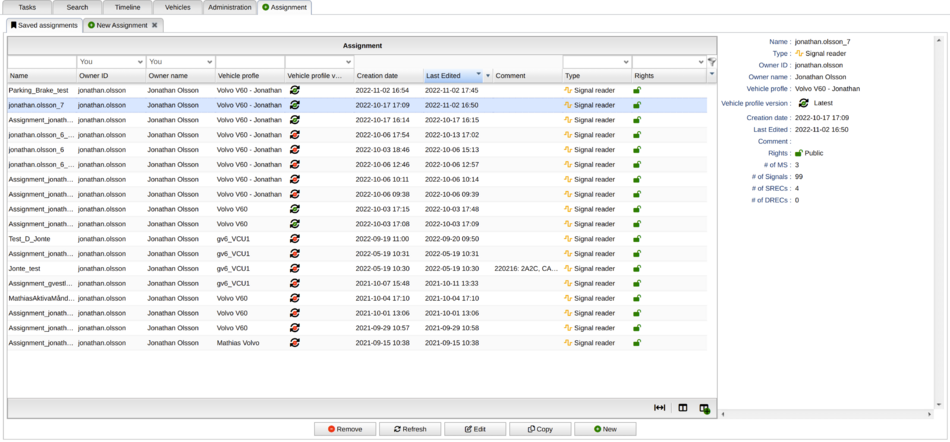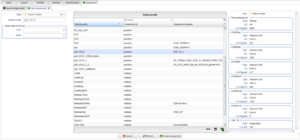Difference between revisions of "Assignment Editor"
Robin.karhu (talk | contribs) (add idc assignment) |
|||
| Line 29: | Line 29: | ||
===Delete assignment === | ===Delete assignment === | ||
Select an assignment in the listgrid. Then click Remove and the assignment will be removed. | Select an assignment in the listgrid. Then click Remove and the assignment will be removed. | ||
=== Import/Export assignment === | |||
Possible to export and import assignments between different portals. This is only available for signal reader assignments. | |||
* Export: Select an assignment and click on export | |||
* Import: Click on import. Add the .zip file and select a vehicle profile | |||
Read mor about signal reader import/export [[Signal Reader Assignment Editor#Import/Export assignment|here.]] | |||
== Assignment running in task== | == Assignment running in task== | ||
Assignments that are running on wcu already are also possible to see. Go to Task. Select a task of the type Area5, IDC or Signal Reader. click on view task and then click on view in assignment editor. | Assignments that are running on wcu already are also possible to see. Go to Task. Select a task of the type Area5, IDC or Signal Reader. click on view task and then click on view in assignment editor. | ||
Revision as of 14:47, 27 October 2023
This panel is for managing assignments. In this version it is signal reader, Area5 and IDC assignments that are possible to handle. Here you can view, edit and copy saved assignments and create a new one. This window will initially not show any assignment and you need to search or click on “Refresh”. If you are only interested in one type of assignment you can select the specific type at the “Type” column. Which columns that are visible can be managed with the views button in the bottom right of the listgrid. Read more about views here. When selecting an assignment in the grid the right panel will show a summary of the assignment.
Read more about specific assignment:
Create a new assignment
To create a new assignment, click on the “new” button. Then a new Tab shows up where you select the necessary things to create a new assignment.
- Left panel you select type of assignment and which A2L files to use (This option will only be possible if the vehicle profile has any A2L files).
- Center panel you sort and select the vehicle profile to use.
- Right panel will show a summary of how the assignment will be. Please note that this will first be visible when a vehicle profile is selected.
To create the assignment click on "Create assignment".
Manage saved assignments
Edit assignment
Select an assignment in the listgrid. Then click Edit and a new tab with the assignment will appear. Manage the assignment after click save if you want to save the changes.
Copy assignment
Select an assignment in the listgrid. Then click Copy and a new tab like creating assignment will appear. Manage the copy assignment like creating a new one except you have to choose a new name for the assignment.
Delete assignment
Select an assignment in the listgrid. Then click Remove and the assignment will be removed.
Import/Export assignment
Possible to export and import assignments between different portals. This is only available for signal reader assignments.
- Export: Select an assignment and click on export
- Import: Click on import. Add the .zip file and select a vehicle profile
Read mor about signal reader import/export here.
Assignment running in task
Assignments that are running on wcu already are also possible to see. Go to Task. Select a task of the type Area5, IDC or Signal Reader. click on view task and then click on view in assignment editor.