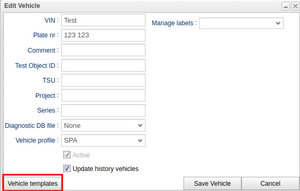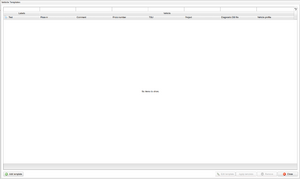Difference between revisions of "Vehicle templates"
Jump to navigation
Jump to search
| Line 1: | Line 1: | ||
[[File:EditVehicle.png|link=https://wiki.alkit.se/wice290/index.php/File:EditVehicle.png|thumb|Access vehicle templates]] | [[File:EditVehicle.png|link=https://wiki.alkit.se/wice290/index.php/File:EditVehicle.png|thumb|Access vehicle templates]] | ||
A vehicle template provides a set of predetermined values that streamline the process of configuring a vehicle. Access this template through the 'Edit Vehicle' and 'Add Vehicle' buttons in the Vehicles tab of the portal. In the template window, you will find vehicle search columns under the header 'Vehicle'. Additionally, a dynamic header called 'Labels' appears when adding a template with labels, automatically updating as the user modifies the template. | A vehicle template provides a set of predetermined values that streamline the process of configuring a vehicle. Access this template through the 'Edit Vehicle' and 'Add Vehicle' buttons in the Vehicles tab of the portal. | ||
[[File:VehicleTemplateWindow.png|none|thumb|Vehicle template window]] | |||
== Vehicle template window == | |||
In the template window, you will find vehicle search columns under the header 'Vehicle'. Additionally, a dynamic header called 'Labels' appears when adding a template with labels, automatically updating as the user modifies the template.[[File:VehicleTemplateWindow.png|none|thumb|Vehicle template window]]The template window contains several different functions, including: | |||
* Add Template - This function adds a new template to the template window. | |||
* Edit Template - This function allows the user to edit an existing template. A row must be selected for this button to be enabled. | |||
* Apply Template - This function allows the user to apply the template to the vehicle. A row must be selected for this button to be enabled. | |||
* Remove - this button removes a selected template | |||
* Close - this button closes the Vehicle template window. | |||
Revision as of 10:50, 27 June 2024
A vehicle template provides a set of predetermined values that streamline the process of configuring a vehicle. Access this template through the 'Edit Vehicle' and 'Add Vehicle' buttons in the Vehicles tab of the portal.
Vehicle template window
In the template window, you will find vehicle search columns under the header 'Vehicle'. Additionally, a dynamic header called 'Labels' appears when adding a template with labels, automatically updating as the user modifies the template.
The template window contains several different functions, including:
- Add Template - This function adds a new template to the template window.
- Edit Template - This function allows the user to edit an existing template. A row must be selected for this button to be enabled.
- Apply Template - This function allows the user to apply the template to the vehicle. A row must be selected for this button to be enabled.
- Remove - this button removes a selected template
- Close - this button closes the Vehicle template window.