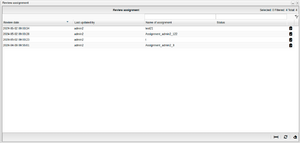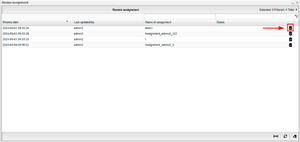Assignment reviewer
A user can select an assignment for review. Upon selection, the reviewer will receive a notification in the form of a marker appearing on the to-do list button located in the upper right corner. Clicking on the to-do list button allows the user to view the assigned review. Upon doing so, the review assignment window will appear.
Review assignment window
The review assignment window contains the following:
- Review date - shows the date the assignment was resigned to the reviewer.
- Last updated by - shows who was the last to update the assignment.
- Name of assignment - shows the name of the assignment the reviewer is assigned to.
- Status - this shows the status of the assignment for example if the reviewer approves the assignment the status will update to "approved".
In the far right corner is a navigation button that will swiftly take the reviewer directly to the assignment. After the reviewer has evaluated the assignment and chosen either 'approved' or 'rejected,' the status will promptly update. Subsequently, the assignment will vanish from view the next time the reviewer logs in or refreshes the review assignment window.