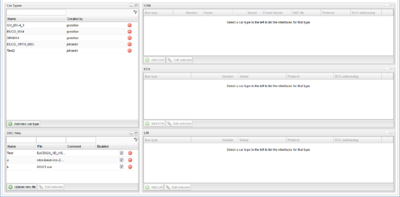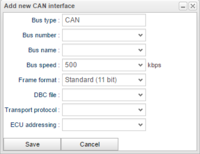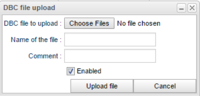Vehicle Profiles
As an administrator, it is possible to define custom car types from version 2.45 of the WICE portal. The custom car types panel is located in the the administration tab as can be seen in Figure "Custom Car Types Panel".
Add a new car type
To add a new car type, click "Add new car type" in the "Car types" portlet to the left in the view. Choose a name and press enter. This will create a new car type with no interfaces defined.
Define CAN interfaces
To define a new CAN interface for a custom car type, select the car type in the "Car types" portlet and then click "Add CAN" in the CAN portlet. This will open up the dialog as can be seen in Figure "Add CAN Dialog".
The majority of the interface attributes should be self explanatory but the DBC file may need some clarification.
Select DBC file
A CAN bus needs to be associated with a DBC file and when defining a CAN interface one have the option to select an already upload DBC file or upload a new one. Uploading DBC files can be done via the DBC files portlet (described in #Manage DBC files) or directly in the select DBC files grid shown in Figure "Select DBC Files Grid".
Define eth interfaces
The interfaces are similar to the CAN interfaces.
Define LIN interfaces
The interfaces are similiar to the CAN interfaces.
Manage DBC files
The "DBC files" portlet let the user upload, change or remove DBC files.
Upload new DBC file
To upload a new DBC file, click the "Upload new file" button and choose the file to upload.
Edit DBC file
To edit an uploaded DBC file, select the DBC file and click "Edit selected". A new window will pop up which let you do the following:
Replace DBC file:
Replace the current DBC file with another file.
Change name:
Change the name that references the DBC file in the DBC file.
Comment:
Add a description to the DBC file.
Enable/disable:
Enable/disable the DBC file.