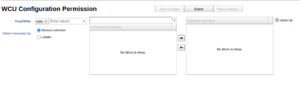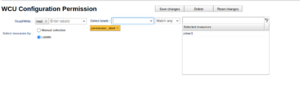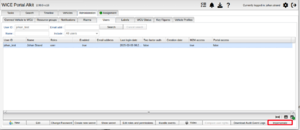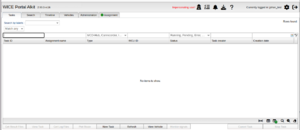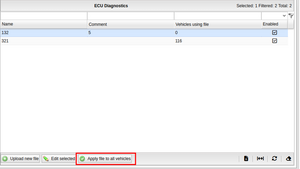Difference between revisions of "New features in v2.93"
m |
Alkitjohan (talk | contribs) |
||
| Line 7: | Line 7: | ||
After the permission has been saved, any additional resources which get associated with the labels used in the permission will automatically be added to the permission. Since these labels now controls one or many permissions, only the users with the role admin can add or remove the labels from resources as long as they are part of any permission. | After the permission has been saved, any additional resources which get associated with the labels used in the permission will automatically be added to the permission. Since these labels now controls one or many permissions, only the users with the role admin can add or remove the labels from resources as long as they are part of any permission. | ||
== Support for impersonating another user == | === Support for impersonating another user === | ||
[[File:Impersonate user.png|thumb|Impersonate user]] | |||
An admin user can impersonate another user by selecting a user in the [[The Portal Administrator View]] and click the new button "Impersonate" as can be seen in the screenshot "Impersonate user". | |||
[[File:Impersonating user.png|thumb|Impersonating user]] | |||
When the button has been clicked, the portal will be reloaded and once logged in again you are now impersonating the selected user. See screenshot "Impersonating user". | |||
To stop impersonating, one can either click the new "Stop impersonating user" icon next to the red text "Impersonating user" or click the logout icon in the upper right corner of the portal. | |||
== Platform types in WMUs == | == Platform types in WMUs == | ||
Revision as of 11:20, 6 March 2025
Support for using labels to control permissions
It is now possible to select resources by labels as an alternative to select resources manually when selecting resources for a permission in Roles and permissions.
When a label is selected as in the screenshot to the right, the WCUs which are currently associated with the label are added to the set of selected resources. Multiple labels can also be used to either collect more resources or narrow down the resources depending on the chosen relation between the labels.
After the permission has been saved, any additional resources which get associated with the labels used in the permission will automatically be added to the permission. Since these labels now controls one or many permissions, only the users with the role admin can add or remove the labels from resources as long as they are part of any permission.
Support for impersonating another user
An admin user can impersonate another user by selecting a user in the The Portal Administrator View and click the new button "Impersonate" as can be seen in the screenshot "Impersonate user".
When the button has been clicked, the portal will be reloaded and once logged in again you are now impersonating the selected user. See screenshot "Impersonating user".
To stop impersonating, one can either click the new "Stop impersonating user" icon next to the red text "Impersonating user" or click the logout icon in the upper right corner of the portal.
Platform types in WMUs
asdf
Support for moving a vehicle to a resource group when applying a vehicle template
It is now possible to move a vehicle into a resource group with the help of vehicle templates. For more detailed information on how to use this feature, you can read more here.
Support to update all vehicles to use a specific SDDB/CSV file
A new button, "Apply File to All Vehicles," has been added in ECU Diagnostics, allowing users to apply an SDDB/CSV file to all vehicles simultaneously.