New features in v2.93
Support for using labels to control permissions
It is now possible to select resources by labels as an alternative to select resources manually when selecting resources for a permission in Roles and permissions.
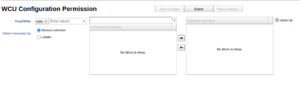
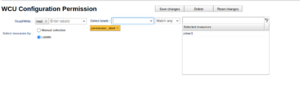
When a label is selected as in the screenshot to the right, the WCUs which are currently associated with the label are added to the set of selected resources. Multiple labels can also be used to either collect more resources or narrow down the resources depending on the chosen relation between the labels.
After the permission has been saved, any additional resources which get associated with the labels used in the permission will automatically be added to the permission. Since these labels now controls one or many permissions, only the users with the role admin can add or remove the labels from resources as long as they are part of any permission.
Support for impersonating another user
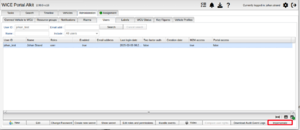
An admin user can impersonate another user by selecting a user in the The Portal Administrator View#The_User_Tab and click the new button "Impersonate" as can be seen in the screenshot "Impersonate user".
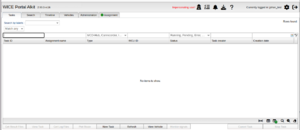
When the button has been clicked, the portal will be reloaded and once logged in again you are now impersonating the selected user. See screenshot "Impersonating user".
To stop impersonating, one can either click the new "Stop impersonating user" icon next to the red text "Impersonating user" or click the logout icon in the upper right corner of the portal.
Platform types in WMUs
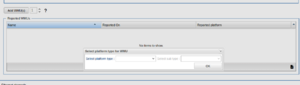
When adding a new WMU via the portal GUI it is now mandatory to select the platform for the new WMU as can be seen in the screenshot "Select platform for new WMU".
If the WMU is running WMU version 3.0.0 or above it will also report its platform back to the portal. In the case the reported platform does not match the selected platform a warning will be shown and the selected platform must be changed to the reported before the WCU configuration can be saved.
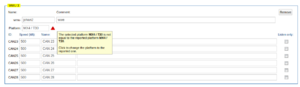
See screenshot "Reported WMU platform does not match selected.
Support for moving a vehicle to a resource group when applying a vehicle template
It is now possible to move a vehicle into a resource group with the help of vehicle templates. For more detailed information on how to use this feature, you can read more here.
Support for MDF file recovery after a WCU crash
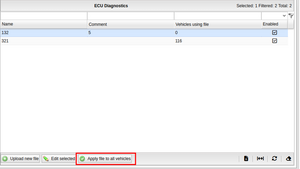
From version 2.93, the WCU can recover Signal Reader measurement data after a crash or similar unexpected shut-down. To enable this, there is a new checkbox called 'Recover MDF files after unexpected shutdowns' in the Signal Reader module settings. If the checkbox is checked and the WCU crashes, MDF signal data will be recovered from the temporary signal data storage on the WCU the next time the WCU is started. The recovered MDF file is uploaded to the WICE back-end. Pre-trig logging is not possible to recover.
Support for checking missing and invalid VCF PINs in resource groups
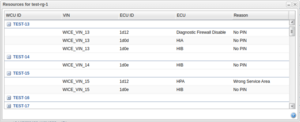
If the portal supports VCF it is now possible from the IO-tab in edit configuration to check which WCUs in a resource group have missing or wrongly uploaded PINs for VCF. This will bring up a window that gives a summary for each WCU in the group that have missing or invalid PINs. WCUs with all valid VCF PINs will not be shown.