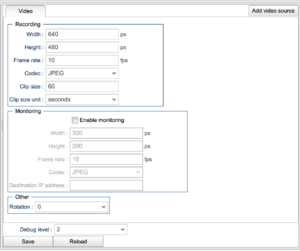Difference between revisions of "Video module"
(Created page with "For video.") |
|||
| Line 1: | Line 1: | ||
For video. | Configuring the video module consists of setting up both the recording resolutions and frame rate, the corresponding settings for monitoring and how many video sources there are. Currently, there is support for up to 4 video sources. For a more general discussion of video in WICE, turn to [[WICE video]]. | ||
[[File:Skärmavbild 2019-06-19 kl. 17.06.03.png|thumb|Video configuration]] | |||
Below we will discuss the different settings offered for this module. On the right hand side is a screen shot showing the settings for one video source. There are three groups, recording, monitoring and other. The recording group deals with the video that is recorded and saved locally on the WCU. You can select the width, height, frame rate, codec, clip size and the clip size unit. The width, height and frame rate are pretty strait forward. Make sure to select valid combinations of width and height (which are?). These are usually dictated by the video source so make sure to know what source is used. The same goes for the frame rate (does wvideo do its best to try to find the nearest frame rate or resolution that works?). | |||
Codecs currently supported are jpeg and VP8. VP8 makes a much better job of compressing the video than jpeg and is also better supported by various players. | |||
As video files can grow rather large, a set of settings exist that is ment to produce manageable sized video files that can be uploaded in chunks that are put together once the reach the portal. The possible settings for the clip size is simply a number and you select the unit using clip size unit. Available units are seconds and bytes. | |||
Revision as of 17:17, 19 June 2019
Configuring the video module consists of setting up both the recording resolutions and frame rate, the corresponding settings for monitoring and how many video sources there are. Currently, there is support for up to 4 video sources. For a more general discussion of video in WICE, turn to WICE video.
Below we will discuss the different settings offered for this module. On the right hand side is a screen shot showing the settings for one video source. There are three groups, recording, monitoring and other. The recording group deals with the video that is recorded and saved locally on the WCU. You can select the width, height, frame rate, codec, clip size and the clip size unit. The width, height and frame rate are pretty strait forward. Make sure to select valid combinations of width and height (which are?). These are usually dictated by the video source so make sure to know what source is used. The same goes for the frame rate (does wvideo do its best to try to find the nearest frame rate or resolution that works?).
Codecs currently supported are jpeg and VP8. VP8 makes a much better job of compressing the video than jpeg and is also better supported by various players.
As video files can grow rather large, a set of settings exist that is ment to produce manageable sized video files that can be uploaded in chunks that are put together once the reach the portal. The possible settings for the clip size is simply a number and you select the unit using clip size unit. Available units are seconds and bytes.