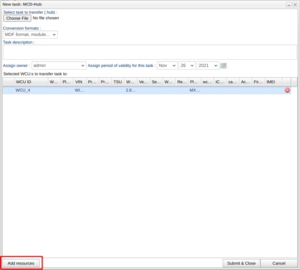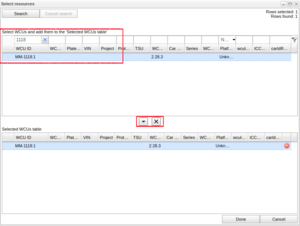Difference between revisions of "New task"
Alkitjohan (talk | contribs) (Created page with "<includeonly>= New task =</includeonly> <noinclude>The following applies to version >= 2.41 of the portal:</noinclude> The window") |
Alkitjohan (talk | contribs) |
||
| Line 2: | Line 2: | ||
<noinclude>The following applies to version >= 2.41 of the portal:</noinclude> | <noinclude>The following applies to version >= 2.41 of the portal:</noinclude> | ||
The window | The window where a new task is submitted has been improved in version 2.41 which can be seen in illustration "New task 1". | ||
[[File:New task 1.png|thumb|frame|New task 1: The new task window]] | |||
The illustration shows that the area where WCU's where added and removed to the task has been changed to a table very similar to the table in the Vehicles tab. | |||
This table shows the currently added WCUs that the chosen assignment will be added to. If one clicks "Add resources" the window shown in illustration "New task 2" will open up. | |||
[[File:New task 2.png|thumb|frame|New task 2: Select resources window]] | |||
The select resources window contains two tables. The upper table has filter editors where one enters search criteria and performs a search by pressing enter or clicks the "Search" button. The lower table shows the selected resources (WCUs) and is connected to the table shown in illustration "New task 1". | |||
To add content to the table of selected resources you can select the a WCU and then either click on the "arrow down" button located between the two tables or drag and drop the selected WCUs. It is also possible to add a single WCU by double clicking it. | |||
To remove content from the table of selected resources you can select the WCUs you want to remove and then click the "X" button next to the "arrow down" button. You can also remove a single WCU by clicking the red "Remove record" icon in the end of each line in the table. | |||
When you are happy with the selected resources, click "Done" and the content will be added to the table shown in illustration "New task 1". If you click cancel, the content will not be added and you will have to add the WCUs again by reopen the Select resources window. | |||
Revision as of 13:46, 30 March 2016
The following applies to version >= 2.41 of the portal:
The window where a new task is submitted has been improved in version 2.41 which can be seen in illustration "New task 1".
The illustration shows that the area where WCU's where added and removed to the task has been changed to a table very similar to the table in the Vehicles tab. This table shows the currently added WCUs that the chosen assignment will be added to. If one clicks "Add resources" the window shown in illustration "New task 2" will open up.
The select resources window contains two tables. The upper table has filter editors where one enters search criteria and performs a search by pressing enter or clicks the "Search" button. The lower table shows the selected resources (WCUs) and is connected to the table shown in illustration "New task 1".
To add content to the table of selected resources you can select the a WCU and then either click on the "arrow down" button located between the two tables or drag and drop the selected WCUs. It is also possible to add a single WCU by double clicking it. To remove content from the table of selected resources you can select the WCUs you want to remove and then click the "X" button next to the "arrow down" button. You can also remove a single WCU by clicking the red "Remove record" icon in the end of each line in the table.
When you are happy with the selected resources, click "Done" and the content will be added to the table shown in illustration "New task 1". If you click cancel, the content will not be added and you will have to add the WCUs again by reopen the Select resources window.