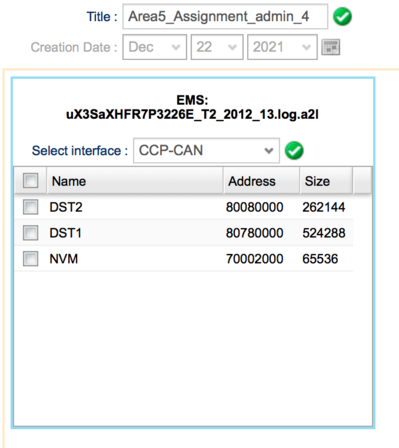Difference between revisions of "Area5 Assignment Editor"
| Line 1: | Line 1: | ||
The Area5 Assignment Editor can be found under the '''Assignment''' tab and allows the user to create new assignments for Area5 ECU memory segment read-outs. This page will guide you through the basics of using the editor. | The Area5 Assignment Editor can be found under the '''Assignment''' tab and allows the user to create new assignments for Area5 ECU memory segment read-outs. This page will guide you through the basics of using the editor. | ||
==Creating a new assignment== | ==Creating a new assignment== | ||
In the top, you can specify the name of the assignment. | In the top, you can specify the name of the assignment. | ||
| Line 17: | Line 13: | ||
===Save=== | ===Save=== | ||
Save the assignment by clicking '''Save Assignment''' in the bottom right. | Save the assignment by clicking '''Save Assignment''' in the bottom right. | ||
Latest revision as of 17:33, 1 December 2022
The Area5 Assignment Editor can be found under the Assignment tab and allows the user to create new assignments for Area5 ECU memory segment read-outs. This page will guide you through the basics of using the editor.
Creating a new assignment
In the top, you can specify the name of the assignment.
Choosing Memory Segment
When a signal source has been chosen, the view in figure 2 is displayed. Here, all available memory segments are listed, grouped by ECU and A2L file. To choose a memory segment to read out, simply click its row and make sure its checkbox is checked. Multiple segments can be selected.
Selecting communication protocol
In the "Select interface" dropdown, you can select whether to use CCP over CAN or XCP over Ethernet for the Area5 memory segment read-out. If you select XCP, it must be supported by the ECU, otherwise a red warning symbol will be shown. For XCP, there a two further choices: to use XCP over UDP or over TCP. Again, the selection depends on what the ECU supports, which is determined from the A2L file.
Save
Save the assignment by clicking Save Assignment in the bottom right.