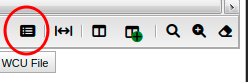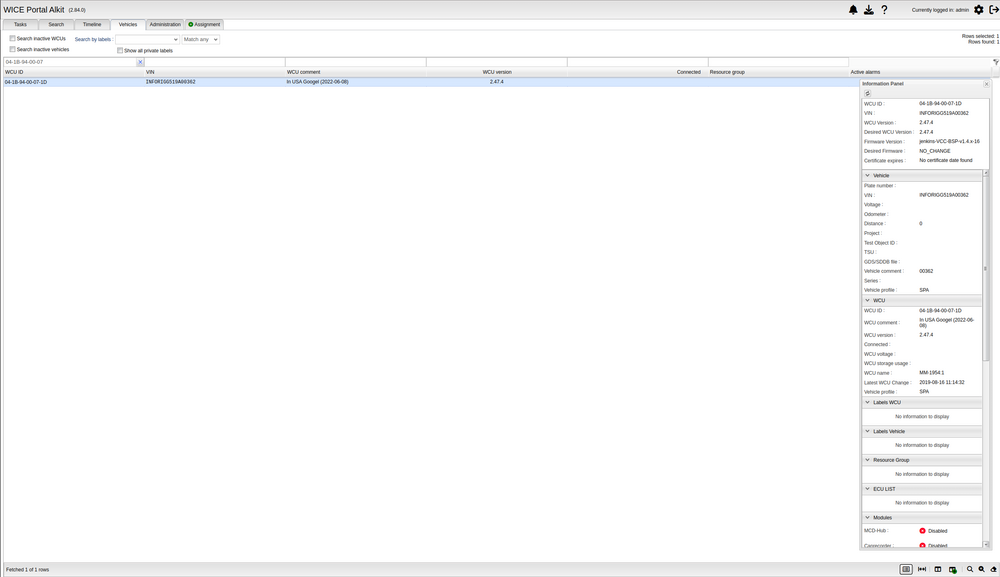Difference between revisions of "Information Panel"
Jump to navigation
Jump to search
m (added link and added small clarification) |
m |
||
| (10 intermediate revisions by 3 users not shown) | |||
| Line 1: | Line 1: | ||
Information panel is a window in the [[Vehicles|vehicles panel]] | The Information panel is a window in the [[Vehicles|vehicles panel]] displaying further vehicle- and WCU-information than what is shown in the main table. Click on the button in the toolbar to open the window and select a row in the vehicles panel to show the information about that specific WCU/vehicle. Information is updated every time a new row is selected. | ||
[[File: | [[File:InformationPanelButton.png|none|thumb]] | ||
The window can be customized: | The window can be customized: | ||
* Close and reopen again by the button in the bottom toolbar. | * Close and reopen again by the button in the bottom toolbar. | ||
* Resize by dragging the window in the bottom right corner. | * Resize by dragging the window in the bottom right corner. | ||
* Move by | * Move by clicking and holding on the header “Information Panel” at the top of the window. | ||
[[File: | [[File:InformationPanel2.png|none|thumb|1000x1000px]] | ||
Information panel contains information that is split into separate sections. Each section can be expanded/collapsed except the header. Sections that is displayed in the panel: | The Information panel contains information that is split into separate sections. Each section can be expanded/collapsed except the header. Sections that is displayed in the panel: | ||
* Header that will always show on the top even if the user scrolls down. Information in header: | * Header that will always show on the top even if the user scrolls down. Information in header: | ||
** WCU ID for the wcu. | ** WCU ID for the wcu. | ||
** VIN for the Vehicle. | ** VIN for the Vehicle. | ||
** WCU version of the WCU. | ** WCU version of the WCU. | ||
**Desired WCU version of the WCU. | |||
**Firmware version of the WCU. | |||
**Desired firmware version of the WCU. | |||
**Certificate expire date. Hovering over the text will also show how many days are left on the certificate | |||
* Vehicle information. | * Vehicle information. | ||
* WCU information. | * WCU information. | ||
| Line 19: | Line 23: | ||
** Size: Number of WCU that is connected to the resource group. | ** Size: Number of WCU that is connected to the resource group. | ||
** Is strict: Shows true/false if the resource group is strict. | ** Is strict: Shows true/false if the resource group is strict. | ||
* ECU List. Displays the date and number of changes for the 5 latest readouts for the State of Health | **Group Statistics: Show WCUs configurations statistics over the resource group. This is shown in three different stages: Will not update (red), to be updated (yellow) and updated (green). | ||
***Red: The WCUs configuration has been edited after the resource groups configuration was saved. The WCU will not try to update to the resource group config until the resource group config is edited again. | |||
***Yellow: The WCUs configuration is the same as the resource group but the WCU has not yet updated to this configuration. | |||
***Green: The WCU has updated to the resource group's configuration. | |||
**WcuGroupStatus: Shows the wcu name, status and version of every WCU connected to the resource group | |||
* ECU List. Displays the date and number of changes for the 5 latest readouts for the State of Health task. Read more about ECU list here. | |||
* Modules. Shows which modules are active and the status message for the upgrading for each module. | * Modules. Shows which modules are active and the status message for the upgrading for each module. | ||
The information panel got a refresh button in the top left corner of the header. | |||
Latest revision as of 15:50, 3 July 2023
The Information panel is a window in the vehicles panel displaying further vehicle- and WCU-information than what is shown in the main table. Click on the button in the toolbar to open the window and select a row in the vehicles panel to show the information about that specific WCU/vehicle. Information is updated every time a new row is selected.
The window can be customized:
- Close and reopen again by the button in the bottom toolbar.
- Resize by dragging the window in the bottom right corner.
- Move by clicking and holding on the header “Information Panel” at the top of the window.
The Information panel contains information that is split into separate sections. Each section can be expanded/collapsed except the header. Sections that is displayed in the panel:
- Header that will always show on the top even if the user scrolls down. Information in header:
- WCU ID for the wcu.
- VIN for the Vehicle.
- WCU version of the WCU.
- Desired WCU version of the WCU.
- Firmware version of the WCU.
- Desired firmware version of the WCU.
- Certificate expire date. Hovering over the text will also show how many days are left on the certificate
- Vehicle information.
- WCU information.
- Labels WCU. Displays all labels with value that is connected to the WCU.
- Labels Vehicle. Displays all labels with value that is connected to the vehicle.
- Resource Group. This shows information if the wcu that is selected is part of a resource group or if it is a resource group that is selected:
- Group Name: Name of the resource group
- Size: Number of WCU that is connected to the resource group.
- Is strict: Shows true/false if the resource group is strict.
- Group Statistics: Show WCUs configurations statistics over the resource group. This is shown in three different stages: Will not update (red), to be updated (yellow) and updated (green).
- Red: The WCUs configuration has been edited after the resource groups configuration was saved. The WCU will not try to update to the resource group config until the resource group config is edited again.
- Yellow: The WCUs configuration is the same as the resource group but the WCU has not yet updated to this configuration.
- Green: The WCU has updated to the resource group's configuration.
- WcuGroupStatus: Shows the wcu name, status and version of every WCU connected to the resource group
- ECU List. Displays the date and number of changes for the 5 latest readouts for the State of Health task. Read more about ECU list here.
- Modules. Shows which modules are active and the status message for the upgrading for each module.
The information panel got a refresh button in the top left corner of the header.