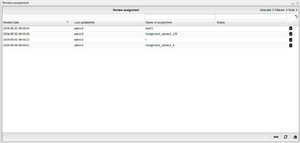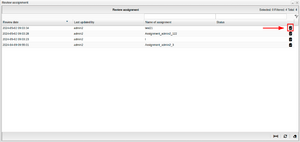Difference between revisions of "Assignment reviewer"
Jump to navigation
Jump to search
| Line 1: | Line 1: | ||
[[File:Todolistbutton.png|thumb|To-do list button]] | [[File:Todolistbutton.png|thumb|To-do list button]] | ||
[[File:ReviewAssignment.png|thumb|Assignment review window]] | [[File:ReviewAssignment.png|thumb|Assignment review window]] | ||
A user can select an assignment for review. Upon selection, the reviewer will receive a notification in the form of a marker appearing on the to-do list button located in the upper right corner. Clicking on the to-do list button allows the user to view the assigned review. Upon doing so, the review assignment window will appear. | |||
== Review assignment window == | == Review assignment window == | ||
| Line 9: | Line 9: | ||
* Last updated by - shows who was the last to update the assignment. | * Last updated by - shows who was the last to update the assignment. | ||
* Name of assignment - shows the name of the assignment the reviewer is assigned to. | * Name of assignment - shows the name of the assignment the reviewer is assigned to. | ||
* Status - this shows the status of the assignment for example if the reviewer approves the assignment the status will update to "approved". | *Status - this shows the status of the assignment for example if the reviewer approves the assignment the status will update to "approved". | ||
In the distant right corner lies a navigation button poised to swiftly transport the reviewer directly to the assignment. | |||
[[File:Navigationbutton.png|thumb|Navigation button]] | |||
Revision as of 09:27, 2 May 2024
A user can select an assignment for review. Upon selection, the reviewer will receive a notification in the form of a marker appearing on the to-do list button located in the upper right corner. Clicking on the to-do list button allows the user to view the assigned review. Upon doing so, the review assignment window will appear.
Review assignment window
The review assignment window contains the following:
- Review date - shows the date the assignment was resigned to the reviewer.
- Last updated by - shows who was the last to update the assignment.
- Name of assignment - shows the name of the assignment the reviewer is assigned to.
- Status - this shows the status of the assignment for example if the reviewer approves the assignment the status will update to "approved".
In the distant right corner lies a navigation button poised to swiftly transport the reviewer directly to the assignment.