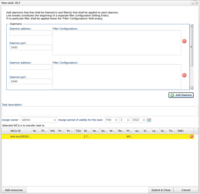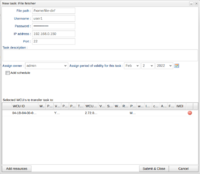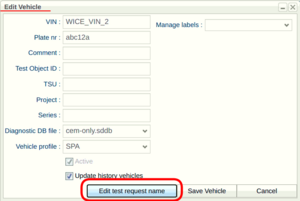New features in v2.72
DLT task supports several daemons
The Diagnostic Log and Trace (DLT) task can now fetch logs from several daemons.
Previously the task could only have one daemon. Then the address and port number of the daemon were specified in the DLT Module, while the filters to be applied to the logs were specified while creating the task itself. This is still the case for WCUs that have a software version earlier than 2.72.0.
From this release the addresses and port numbers for each daemon as well as the filters are specified while creating the task, given that the software version of the WCUs are 2.72.0. The only thing that hereby is specified in the DLT Module is the debug level.
File fetcher: A new task to fetch files from other units in vehicle (Not in all versions of the Portal)
The File fetcher task will make the WCU fetch files from another unit in the vehicle and make them available for downloading in the Portal.
The following needs to be specified when creating such a task:
- File path - The path to a file or file-containing directory on the unit's file system. This specifies which files that will be fetched.
- Username - To log in to the unit.
- Password - To log in to unit.
- IP address - To find the unit.
- Port - To find the unit.
The File fetcher module only contains debug level to steer the log output of the WCU when it is handling the task.
VIN reader supports method "DoIP"
It is now possible to choose DoIP as a VIN reader method in the VIN reader module.
WCU History: new searchable columns "WCU Version" and "WCU Firmware Version"
In the Vehicles tab, when right-clicking a WCU and choosing "Show WCU history", a dialog window with the changes made to the WCU shows up.
This release adds two new searchable columns to this dialog window:
- WCU Version - Shows when a new version has been applied to the WCU.
- WCU Firmware version - shows when a new firmware version has been applied to the WCU.
The columns are searched using regular expressions.
Edit test request name (Not in all versions of the Portal)
A new button has been added to the Edit Vehicle-dialog which is reached by going to the Vehicles tab, choosing a vehicle and pressing the "Edit Vehicle"-button.
The new button is called "Edit test request name". It opens a window containing information about test-labels and associated names. These associated names, also known as "Test request names", can be edited or added for each test label value (TCPxRef value).