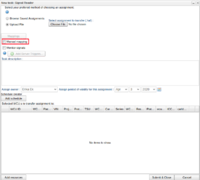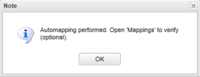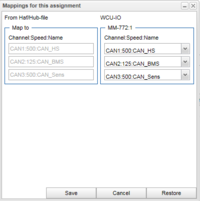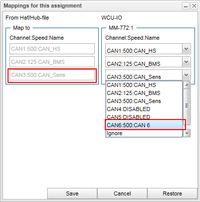Mappings
The following applies to version >= 2.41 of the portal:
When creating a SignalReader task (New Task and then selecting the "SignalReader" tab) there is a new checkbox, "Manual mapping", as illustrated in illustration "Mappings 1". If you tick this box, the upload of the SignalReader haf-file will work as in previous versions of the portal. If you do not tick this box, then, when a .haf-file is uploaded, the portal will start a process called auto mapping.
Auto mapping
When a .haf file for a SignalReader assignment is uploaded, the portal will start to parse the file and search for references to CAN buses and try to look up the name of the CAN bus. The name of the CAN bus is found in a section named GLOBAL_CAN_API_MODULE_X, as the example below shows. If no such section exists in the .haf file, the parser is unable to look the name of the CAN bus.
[GLOBAL_CAN_API_MODULE_0]
default_period=10
description_date_time=
description_file=
direction=IN
io=CAN1
name=CAN_HS
CAN buses and its names are equal
When the .haf file is parsed, the portal will try to match the extracted CAN bus references and its names with the enabled CAN buses and their names (See I/O_configurations for each selected WCU. If the names for each referenced CAN bus matches the name in the WCU configuration the dialog shown in illustration "Mappings 2" will pop up. This dialog says that auto mapping is performed and that the mappings can be verified by clicking on the new button "Mappings", which appears above the upload file form.
When clicking on "Mappings" the window shown in illustration "Mappings 3" will open up. The left group shows the info extracted from the .haf file. This is channel, the speed (baud rate) and its name. To the right is the WCU(s) this assignment will be uploaded to. As you can see in the illustration, the names (and speed) in the .haf file and from the WCU matches each other. This is why the auto mapping succeeded.
If you want to change the mappings, for example switch CAN3 in the .haf file to CAN6 in the WCU, you have the option to do it here. Select the bus you want to change to, as illustrated in "Mappings 4", and click "Save". If you change your mind, just click "Cancel" to return to the New task window.