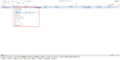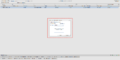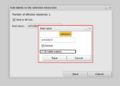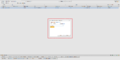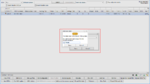Labels
From version 2.45 the concept of labels has been introduced in the WICE portal.
Add labels to resources
Labels can currently be added to WCUs, cars and resource groups. In the Vehicles tab, search out your resource, right click and choose "Add label" as illustrated in figure "Labels 1". In the sub menu you can choose to add the label to the WCU or to the Car the WCU is currently located in.
When choosing one of the options, a new window as can be seen in figure "Labels 2" will show up. In this window, you can choose to add an already existing label from the drop down menu. If the desired label does not exist, you will get the opportunity to create it by pressing the enter key. This will open up the window as can be seen in figure "Labels 3". When clicking "Save" the new label will be temporarily added to the resource as can be seen in figure "Labels 4". Here you have the option to add another label by repeating the previous step.
When finished, save the label(s) added to the current resource by clicking "Save".
Labels can currently only be added to resources via the Vehicles tab. See #Labels in Vehicles for more info about adding labels while modifying other resource attributes.
Global and private labels
By default all user created labels in the WICE portal are global meaning that they are visible for every logged in user. When creating a new label, as in figure "Labels 3" in #Add labels to resources, you have the option make the label private by ticking the "Private" checkbox as can be seen in figure "Labels 5". A private labels renders with rounded corners as opposite to global labels which renders with sharp corners. Compare the figure "Labels 5" with any of the figures in #Add labels to resources.
Private labels are, as the name suggests, only visible for the one who created it. In #Administrate labels, there is a feature to turn private labels global.
System labels
Currently there are two types of system labels; WCU software version and MX4 firmware version. System labels are labels created by the system and can not be added to the resource by a user. These labels are typically added to a resource (WCU) when its software changes or when to describe which software (and firmware) a WCU had at a certain time. More about this in #Labels in Tasks.
Labels in Vehicles
Figure "Labels 6" illustrates how the Vehicles tab looks like when we have searched out a resource associated with a label. A resource associated with a label as a small label icon before the "WCU ID" if the resource is a WCU or a resource group or before the "Plate number" if the resource is a car. When hovering the label icon, all associated labels on that resource pops up. The labels can be global labels added by other users, private labels added by the currently logged in user or system labels added by the system.
Add labels
Labels are added directly to a resource as described in section #Add labels to resources.
Manage labels on resource
Labels on a resource can be managed (add or remove labels) via the "Edit WCU" button for WCUs or "Edit Car" for Cars.