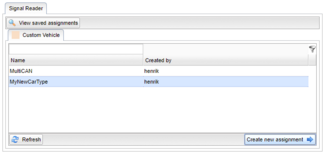Signal Reader Assignment Wizard
The Signal Reader Assignment Wizard can be found under the tab Assignment and allows the user to create new assignments for signal reader directly on the portal. This page will guide you through the basics of using the wizard.
Choosing a Signal Source
First, you must select a signal source to base your new assignment on. Today, only custom vehicle types can be used for this, see Figure 1. If you would like to edit the Custom Vehicle types or create a new one, this can be done by admins under the administration tab.
When you feel comfortable with which signal source you would like to use, double click it or select it and click Create new assignment.
Creating a new assignment
Now that you have chosen a signal source, you can start creating the assignment. The first tab that you are presented with is the Assignment global settings tab where you can add information about the assignment so that you can easily keep track of what this assignment is about. Creator and creation date are both automatically filled in and cannot be changed because of consistency.
Under the Measurements tab, see Figure 2, you are faced with a table of Measurement Setups and an information window. These measurement setups are the core of a signal reader assignment. They contain Triggers that activate and deactivate on certain conditions provided by the user. Each trigger can contain a Recorder that contains a list of certain signals that will be measured when the start condition for the respective trigger is met.