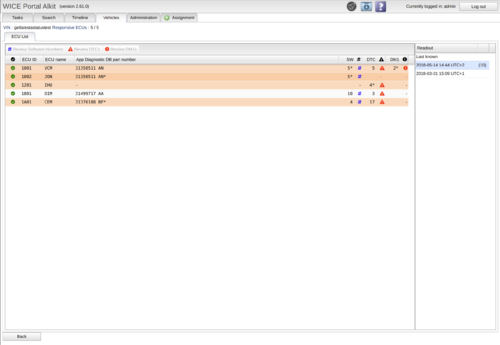Difference between revisions of "ECU List"
(Updated ECU List information) |
(Updated ECU List) |
||
| Line 1: | Line 1: | ||
[[File:Screenshot from 2021-02-19 09-57-15.png|thumb|500x500px|List of ECU:s]] | [[File:Screenshot from 2021-02-19 09-57-15.png|thumb|500x500px|List of ECU:s]] | ||
ECU List offers you information on available ECU for the specific vehicle, that was selected in vehicles panel when entering. Information that is available depends on what has been requested from [[Creating a Task#SoH|SoH assignment]] . The list to the right shows all readout that has been collected from the vehicles. When selecting some date from the list it will show the result on the left side table. ‘Last known’ will populate the latest information of the ECU that is known. For each date on the right side there will as well be a value between ‘()’. That value is number of changes that has happened since the previous readout. When selecting a readout where there is changes the rows will be highlighted with orange color and the specific column will have a ’*’. | |||
On the '''left hand side''' is a set of columns available which are: | On the '''left hand side''' is a set of columns available which are: | ||
| Line 9: | Line 9: | ||
* DTC, the number of DTC:s available. | * DTC, the number of DTC:s available. | ||
* DM1:s, the number of DM1s available. | * DM1:s, the number of DM1s available. | ||
To further see information regarding SW#, DTC and DM1 simply double click the cell for the corresponding ECU or select the row and press the button available at the top of the table. This will open a new tab for the specific readout at the specific time. Note, some of the above selections might not be available for you as SoH services are enabled/disabled for your particular company's use case. | To further see information regarding SW#, DTC and DM1 simply double click the cell for the corresponding ECU or select the row and press the button available at the top of the table. This will open a new tab for the specific readout at the specific time. When entering a Software number, DTC or DM1 that has a ‘*’ (there is a difference between the readout) the current and previous readout will then show up. Note, some of the above selections might not be available for you as SoH services are enabled/disabled for your particular company's use case. | ||
The '''right hand side''' lists the dates for where specific results are available, i.e. the dates when the readouts were done. | The '''right hand side''' lists the dates for where specific results are available, i.e. the dates when the readouts were done. | ||
Revision as of 18:28, 22 March 2021
ECU List offers you information on available ECU for the specific vehicle, that was selected in vehicles panel when entering. Information that is available depends on what has been requested from SoH assignment . The list to the right shows all readout that has been collected from the vehicles. When selecting some date from the list it will show the result on the left side table. ‘Last known’ will populate the latest information of the ECU that is known. For each date on the right side there will as well be a value between ‘()’. That value is number of changes that has happened since the previous readout. When selecting a readout where there is changes the rows will be highlighted with orange color and the specific column will have a ’*’.
On the left hand side is a set of columns available which are:
- ECU ID, which is the numerical ID for the ECU
- ECU name, if a description file (SDDB) is available for the vehicle the name is looked up
- App Diagnostic part number, an identifying number
- SW#, a set of software numbers. The count is shown.
- DTC, the number of DTC:s available.
- DM1:s, the number of DM1s available.
To further see information regarding SW#, DTC and DM1 simply double click the cell for the corresponding ECU or select the row and press the button available at the top of the table. This will open a new tab for the specific readout at the specific time. When entering a Software number, DTC or DM1 that has a ‘*’ (there is a difference between the readout) the current and previous readout will then show up. Note, some of the above selections might not be available for you as SoH services are enabled/disabled for your particular company's use case.
The right hand side lists the dates for where specific results are available, i.e. the dates when the readouts were done.