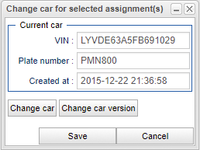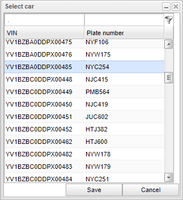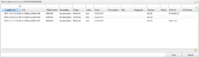Difference between revisions of "Change Car for Task"
Jump to navigation
Jump to search
(Created page with "In the tasks panel, it is possible to right click a task for a car and click '''Change car''' to change to display window shown i Figure 1. This window allows you to change th...") |
|||
| Line 1: | Line 1: | ||
In the tasks panel, it is possible to right click a task for a car and click '''Change car''' | In the tasks panel, it is possible to right click a task for a car and click '''Change car''' to display the window shown i Figure 1. This window allows you to change the car this task is for in two different ways: | ||
# Change to a completely different car | # Change to a completely different car | ||
# Change to an older version of the current car | # Change to an older version of the current car | ||
Latest revision as of 15:28, 1 November 2017
In the tasks panel, it is possible to right click a task for a car and click Change car to display the window shown i Figure 1. This window allows you to change the car this task is for in two different ways:
- Change to a completely different car
- Change to an older version of the current car
In order to change to a completely different car, click the Change car button and the window in Figure 2 will be displayed. Browse for the car of interest, select it and click Save.
If you instead want to change to an older version of the current car, click the Change car version button and the window in Figure 3 will be displayed. Browse for the version of the car that is of interest, select it and click Save.