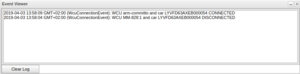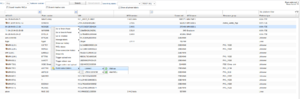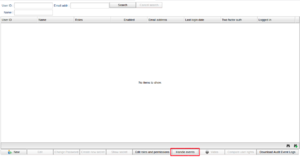Events
An event occurs when e.g a WCU is connected to a car. If you are interested in events for a particular WCU you can choose to filter for a "Add WCU" event. When this WCU is connected to a car you will be notified as the event icon will look like in Figure "New Event". You can view event specific info by clicking on the event icon and the Event Viewer will pop up as illustrated in Figure "Event Viewer".
Add subscription to an event
To filter for events for a particular WCU, do as follows:
- Search for the WCU in the Vehicles view.
- Right click the WCU and choose Event "Subscriptions" in the context menu.
- Continue into the submenu "Connect" and choose "Add WCU".
The steps above are also illustrated in Figure "Event Subscription" If successful, the popup-text "Your event filter was successfully" added will appear on the screen.
If you change your mind and not want to use the newly added event filter any more you can right click again on the WCU and do the same steps as above. This time the "Add WCU" will be replaced by "Remove WCU" and by clicking this you will remove the event filter for this particular WCU.
View event filters
To show which events you have active event filters for, go to the Administration tab and click "Handle events" located on the bottom of the tab. (See Figure "Handle events") A new view will open where you, to the left, can select an event type and which WCUs/Cars you have active filters for.
Here it is also possible to remove a filter by clicking on the minus icon next to the ID of the filter.