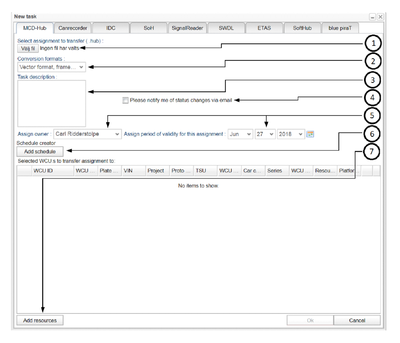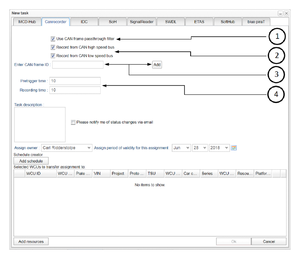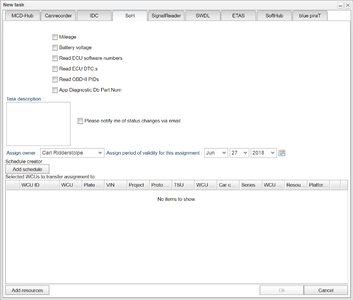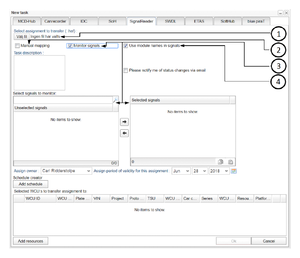Creating a Task
Creating a Task
You create a new task by pressing the "New Task" button on the bottom of the screen. This will open a window with one tab for each assignment. Here we will go through how to create a task with all nine kinds of assignments. Note that step 3-7 on MCD-Hub is identical on all assignments so it wont be described to avoid this being repetitive.
MCD-Hub
MCD-Hub assignments are used to collect data using the MCD-Hub flight recorder. This assignment tab has seven areas (as shown in figure 7) with one funktion each that is used accordingly:
1. Selecting which MCD-Hub assignment file to use. Press "Bläddra"/"Browse" to bring up the file selection where you select the .hub file to use.
2. Choose which formats the MCD-Hub result files should be converted to when result files are uploaded to the portal from a WCU.
3. Write a descriptive text for the assignment. (optional)
4. Choose if you want to be notified by email if the assignment fails to start. if you hav not filled in an email adress you will get oppurtunity when pressing ok. (optional)
5. Assign owner and the period of validity to the assignment. This is filled automatically and is optionally changed.
6. This option is under construction, do not use except for special cases
7. Start searching and selecting a WCU by pressing add resources at the bottom left of the screen. There you will get a pop up with 2 boxes, the upper one for searching cars and the bottom one for selected cars. In the top one you can search WCU units with ten different parameters by writing a value and pressing search or ENTER. to select a WCU you drag it from the top to the bottom box so that it appears in the bottom one.
After you press Ok and make the transfer there will be a pop-up telling you "Transfer ok!" if the transfer and checks went well, otherwise there will be a pop-up showing you an error cause.
CAN-recorder
Canrecorder is a measurement module that allows CAN frames to be captured and logged. This assignment has 4 functions described in figure 6 and below:
1. Turning on or off CAN frame pass through filter. If you choose to have the filter on you must specify which CAN bus or CAN buses you wish to record. If you do not have the filter on you should not specify a CAN bus.
2. Choose if you want to record with the high speed CAN bus and/or the low speed can bus.
3. Specify which CAN buses you want to record by entering their ID and then pressing enter. This should only be done if the CAN frame passthrough filter is turned on.
4. Select how much time to record before and after the trigger.
IDC
Internal Diagnostic Client (IDC) is a measurement module that allows a sequence of diagnostic requests to be sent and responses recorded. The sequence of diagnostic requests are uploaded to the portal as a text file (usually ending with ".seq").
When assigning an IDC assignment its identical to a MCD-Hub assignment except the file you select must be a .seq file and you can not choose conversion format.
SoH
The State of Health (SoH) assignment collects specific status information from vechiles. You select which information you want the assignment to collect by filling in one or more of the six boxes shown in figre 7. In order for SoH data to be correctly interpreted, relevant description files (SDDB/GDS) for the vehicles executing the SoH assignment must have been defined. To add a SDDB/GDS file to a vehicle, see The_Portal_Administrator_View#The_Edit_Car_Dialog.The six different options are:
- Mileage
- Voltage
- Read ECU software numbers
- Read ECU DTC:s
- Read OBD-II PIDs
- App Diagnotstic Db Part Num
Signal Reader
Signal Reader is a measurement module that allows monitoring and logging of CAN-bus signals, as well as diagnostics data. Signal Reader performs more or less the same kind of measurements as the MCD-Hub but it has other functions at its disposal. Those other functions are described below and shown in figure 8:
1. You select the file you want. It must be a .haf file which is a text version of .hub a file.
2. When you have selected a file and WCU units the buses defined in the file and the WCU will be mapped but if they can not it will come a pop-up. In the pop-up window you will have to map the different buses to eachother manually. You can always map the buses manually by selecting to and then pressing mappings at the top. Read more about this in I/O configurations and Mappings.
3. With a Signal Reader assignment you can follow WCU signals live by selecting monitor signals. When selected it will come up two boxes under the task description. In the left one you search for signals and drag them over to the right one where the monitored signals are. You can later se the monitored signals through the vehicles tab. It is also possible to copy the signals text in the bottom right corner of the right box. Next to the copy text button you can also paste signals as text where the pasted signal names will be matched against the list of unselected signals
4. You can choose if you want the signals to have their source modules names as a prefix.
SWDL
A Software Download (SWDL) task updates the ECU software in one or more ECUs in one or more vehicles. A number of Versatile Binary Format (VBF) files containing the ECU software need to be supplied, along with PIN codes to allow security access to re-program the ECUs.
ETAS
Through an ETAS task, an ETAS ES720 Drive Recorder system can be configured, and measurement data offloaded, and accessed through the WICE Portal.
When assigning an ETAS assignment its identical to a MCD-Hub assignment except the file you select must be a .exp file and you can not choose conversion format.
SoftHub
The SoftHub is a more recent version of the MCD-Hub measurement system, and a SoftHub task is created much in the same way an MCD-Hub task is.
When assigning an SoftHub assignment its identical to a MCD-Hub assignment except the file you select must be a .shub file.
Blue piraT
The blue PiraT is a measurement system from Telemotive AG that can be configured with measurement set-ups, and data accessed through the WICE Portal. Note that to use the blue PiraT module, the WCUs to be used need to be preconfigured with a special software package. Contact Alkit Communications in order to set this up.
Top level tabs
On the top level there are four different tabs to choose from. From left to right they are:
- Tasks Manages your tasks, search among tasks and create new tasks.
- Search In this tab you search and download result files.
- Vehicles Manages your vehicles. As vehicles belong to users of the system, you need to assign a vehicle to yourself before you initiate tasks running on it. You can also deassign vehicles when you are finished with them.
- Administration In this tab you can administer your name, email-address, password and a few other things.
With these three tabs you can do all the work that is needed to start, stop and handle data to and from vehicles. A figure of the tabs is presented in Illustration 11 below.