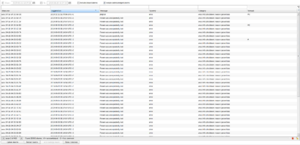Alarm
There is a lot going on in the system with WCUs uploading data and many there are thousands of WCUs doing all sorts of things. Keeping track if all this is a tough job and this is where the alarms are at your disposal. This view is meant to collect all relevant information regarding the status of individual WCUs. Of course, it can keep status of more than WCUs but at this very moment that is what is there.
As default, the alarms from the last 24 hours are kept in the list. The list is updated automatically with new alarms once every 10 minutes. Alarms already on the list are not removed, hence, over time there will be alarms from over 24 hours ago. A figure of the alarm panel is on the right. An alarm consists of five parts, a resource identifier, a time, a message, a severity and a category.
A resource identifier can basically take any form, it is a string that identifies the source of the alarm. In the case to the right there are three distinct WCU resources with id wcu::04-1B-94-00-20-8C, wcu::00-09-D8-02-B7-4A and wcu::04-1B-94-00-20-76.
Time is simply at what time the alarm was triggered.
A message is a textual description of what happened. In this case it was because certificates are about to expire. The message looks as follows: 'Certificate expires on 20181019-184056 +02:00'.
Severity is a way to communicate the urgency.
Category is a way to categorize an alarm. This is particularly useful for searching.
Functions
There are a few functions in this panel. You can update an alarm list, reload the alarm list, acknowledge an alarm and search among the alarms in the table.
Update alarm list
A said earlier, the list is automatically updated every 10 minutes. But if you feel like not waiting, simply press the 'Update alarms' button. This will fetch new alarms from the server.
Reload alarm list
By pressing 'Reload alarms' button you will clear the current set of alarms and fetch a new set from the last 24 hours. Usually this is not needed but it is here for your convenience.
Acknowledge alarm
When alarm is 'taken care of' you can acknowledge this by pressing the button 'Acknowledge alarm'. This will make the alarm be marked as 'acknowledged' and the alarm will disappear but only from the view, it is still in the backend.
Search alarm
Over time, many alarms will accumulate and the list will be rather long. In order to find alarms of a specific category or for a specific resource, you can enter text in some of the filter column entries to filter the list. If you enter text in more than one of the filter entries an and-operation is used to filter the list. As an example see the figure to the right where a filter for WCUs having '20' in their id has been filtered for. As you can see, there are two WCUs that match this filter expression. No regular expression can be used here, it is a simple text search.