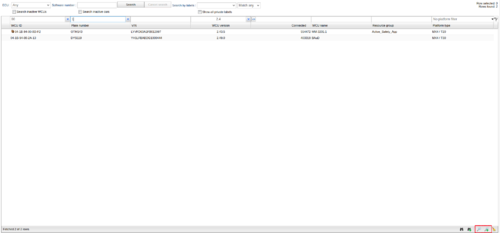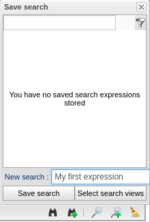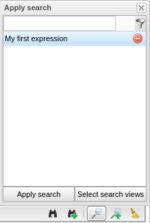Save View and Search Expressions
The following applies to version >= 2.40 of the portal:
When search expressions are applied to search fields in the views "Tasks" and "Vehicles" it is possible to save these and reuse them later.
Save expression
Start with adding one or more search expressions in the search fields. As an example, three expressions are added, as you can see in Figure "Save search expression 1". To save an expression, use the button to right marked in red and a new window will popup as you can see in illustration "Save search expression 2". Type a name for the expression, e.g. "My first expression" and press "Save as new".
Load expression
When you have saved an expression you can easily load and apply all included expressions to the search fields. Click the button to next to left och the button you clicked when you saved the expression. A new window will popup where previously saved expressions are listed. In illustration "Save search expression 3" you can see the expression we previously saved. Click the name and the search fields will be filled with the saved expressions.
In this view it is also possible to delete saved expressions. Simply click the delete icon right to the save title and the save will be deleted from the database.