New features in v2.95: Difference between revisions
Robin.karhu (talk | contribs) mNo edit summary |
Robin.karhu (talk | contribs) |
||
| Line 3: | Line 3: | ||
== DLT tasks for strict resource groups == | == DLT tasks for strict resource groups == | ||
DLT tasks have now been expanded to work for strict resource groups. Additionally, when 'Use vehicle specific PINs' is checked in UDS mode it is now be possible to do a check to see if any PINs for the specified ECUs are missing in the portal. The 'Check PINs' feature is currently only available for resource groups. Read more about creating a DLT task [[Creating a Task#Diagnostic Log and Trace (DLT)|here]]. | DLT tasks have now been expanded to work for strict resource groups. Additionally, when 'Use vehicle specific PINs' is checked in UDS mode it is now be possible to do a check to see if any PINs for the specified ECUs are missing in the portal. The 'Check PINs' feature is currently only available for resource groups. Read more about creating a DLT task [[Creating a Task#Diagnostic Log and Trace (DLT)|here]]. Read more about uploading PINs [[Vehicles#Upload Vehicle pins|here]]. | ||
== Compare WCU configurations == | == Compare WCU configurations == | ||
Revision as of 11:42, 28 August 2025
Improved support for uploading a vehicle import file
The CSV import has gotten an upgrade, and now handles diagnostics files, vehicle profiles, and labels. It's also more robust, and gives better error messages.
DLT tasks for strict resource groups
DLT tasks have now been expanded to work for strict resource groups. Additionally, when 'Use vehicle specific PINs' is checked in UDS mode it is now be possible to do a check to see if any PINs for the specified ECUs are missing in the portal. The 'Check PINs' feature is currently only available for resource groups. Read more about creating a DLT task here. Read more about uploading PINs here.
Compare WCU configurations
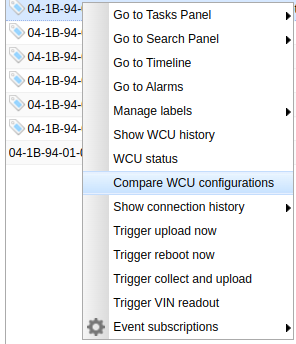
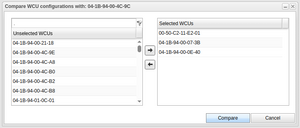
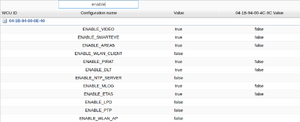
A previous feature has been to compare a groups configuration with that of its resources. This has now been implemented for individual WCUs as well. Comparing individual WCU configurations is accessible via the right-click menu on a selected WCU in the vehicles tab. From there you open a dialog where you can select multiple other WCUs to compare against the current WCU. Pressing 'Compare' will then open a result panel displaying the differing configuration variables for each of the selected WCUs.